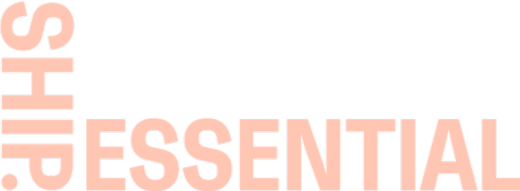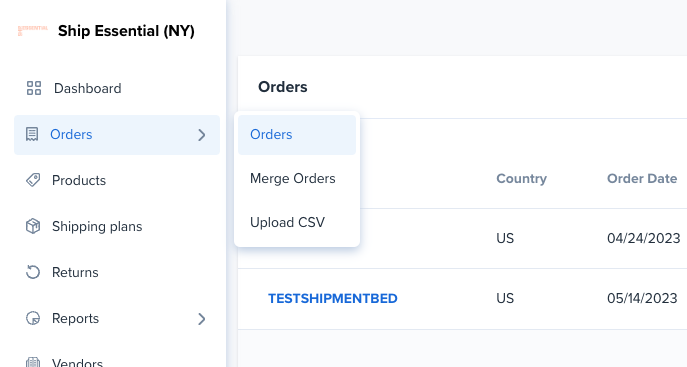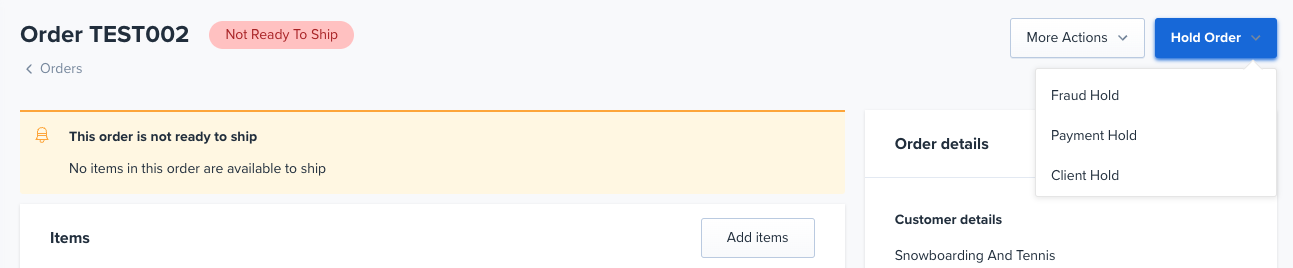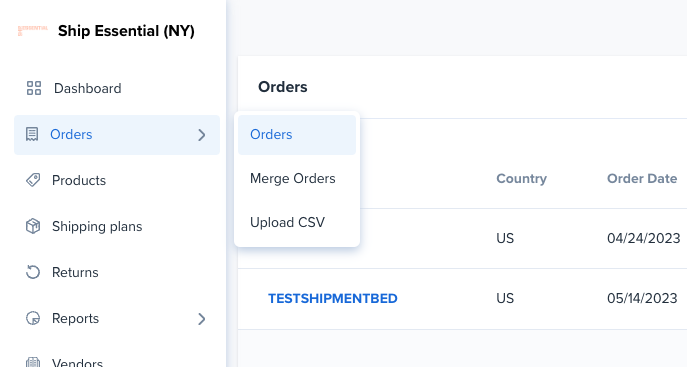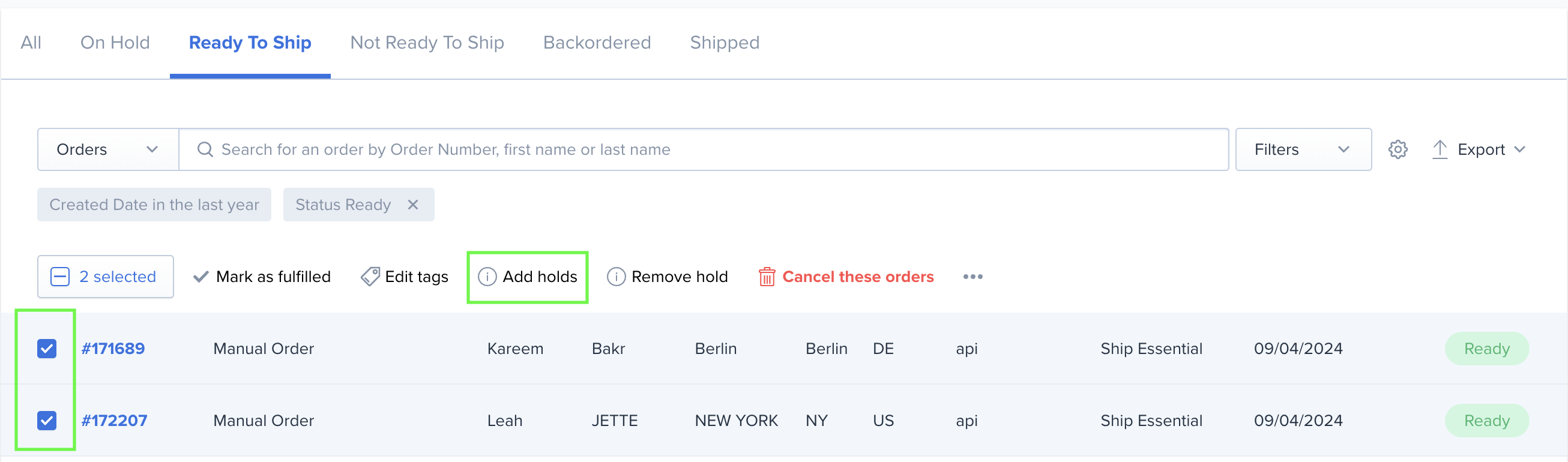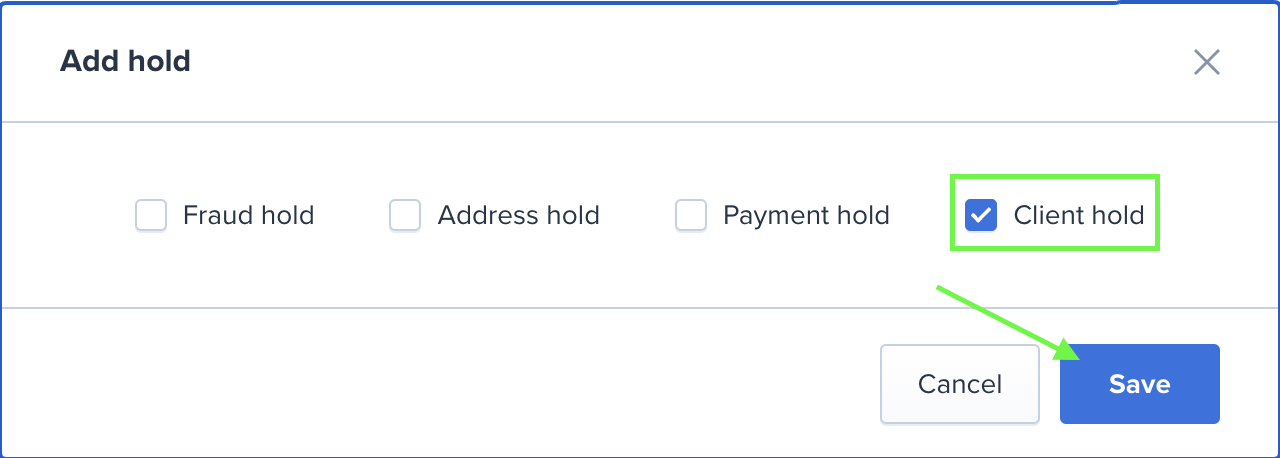Order Hold- Adding Hold
Order Holds allow users to prevent an order from being picked, packed, and shipped. In ShipHero, you can select a Fraud Hold, Address Hold, Payment Hold, or Operator Hold to let staff know why an order is not ready to ship. When enabled, the order will not appear in the picking queue until the hold is removed.
NOTE: If an order is placed on hold in Shopify, it will not transfer the hold into ShipHero.
Adding a Hold on a Single Order
From https://shipsfor.us/dashboard/, navigate to Orders > Orders.
Select the individual order you would like to add the hold to.
In the upper right hand corner, select the Hold Order button and add the appropriate hold.
A confirmation message will appear confirming the hold has been placed and you will now see "Remove Hold" option in the upper right hand corner.
Adding Holds on Multiple Orders
From https://shipsfor.us/dashboard/, navigate to Orders > Orders.
On the Orders page, select the orders you want to place on hold by selecting the check box next to the order. Select the Add hold option from the panel.
A pop up will appear where you will be able to select the type of hold you'd like to add. Then simply select Save and the holds will be added.