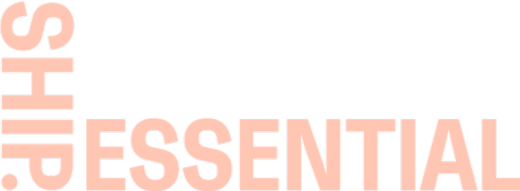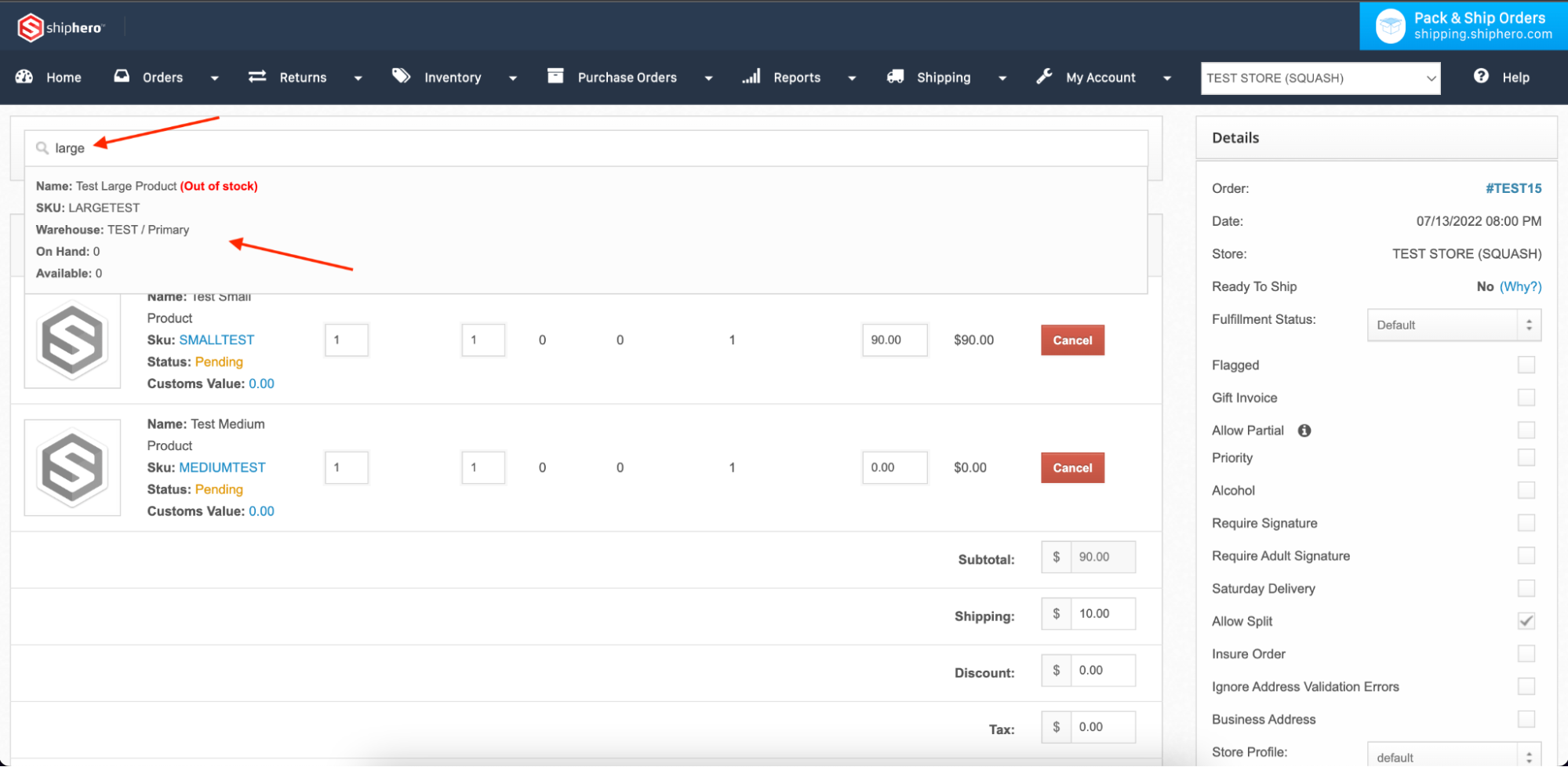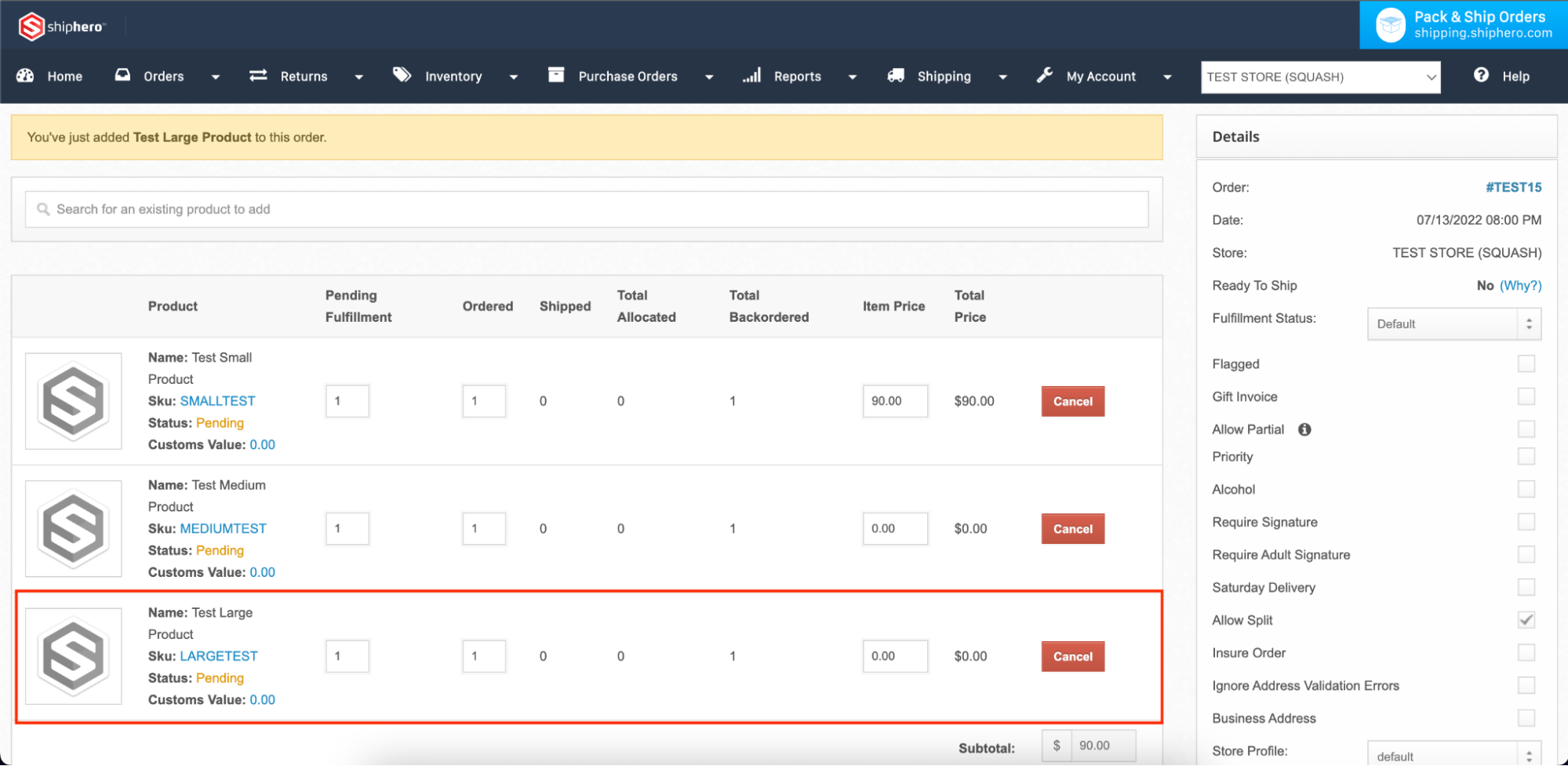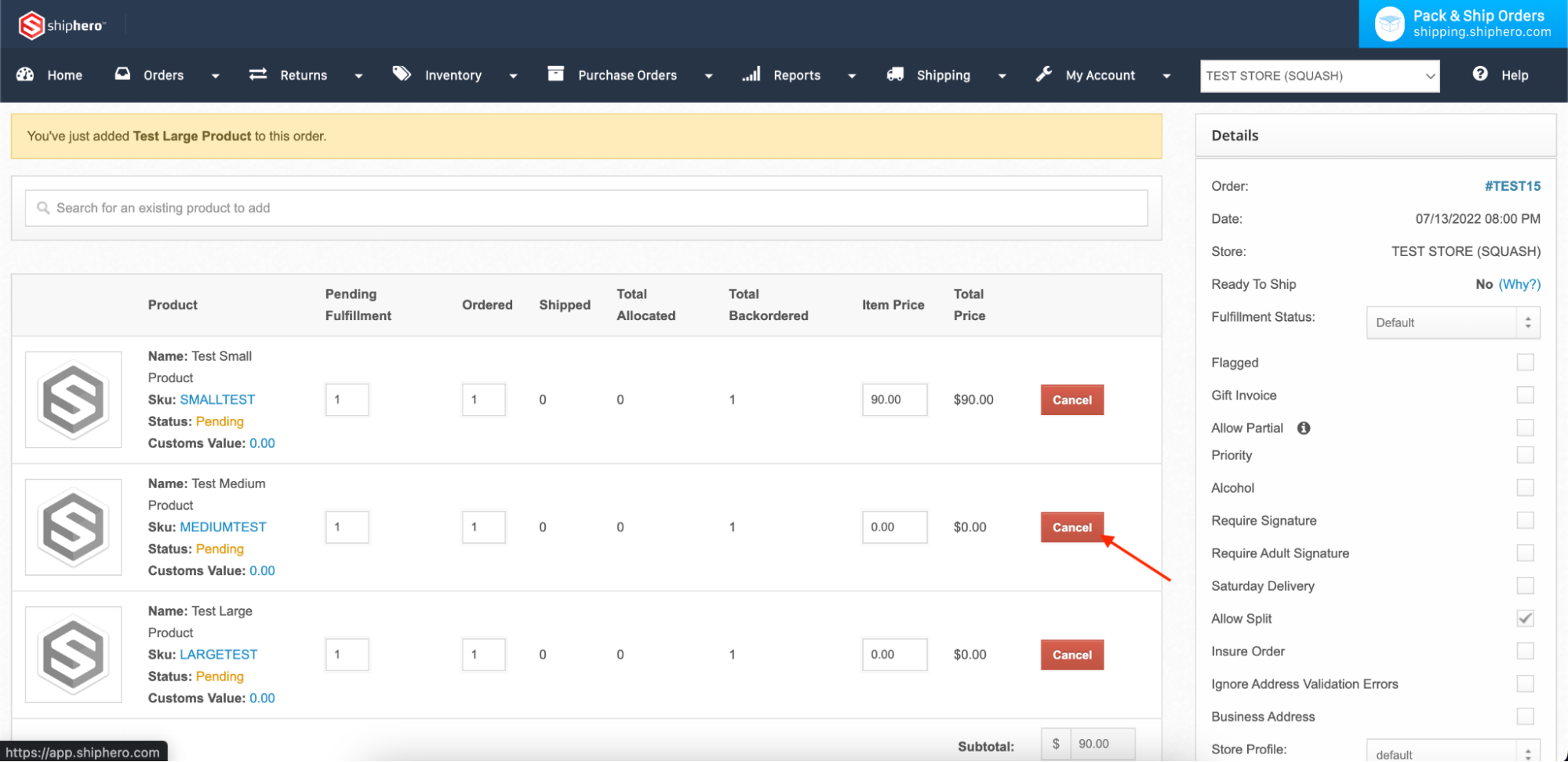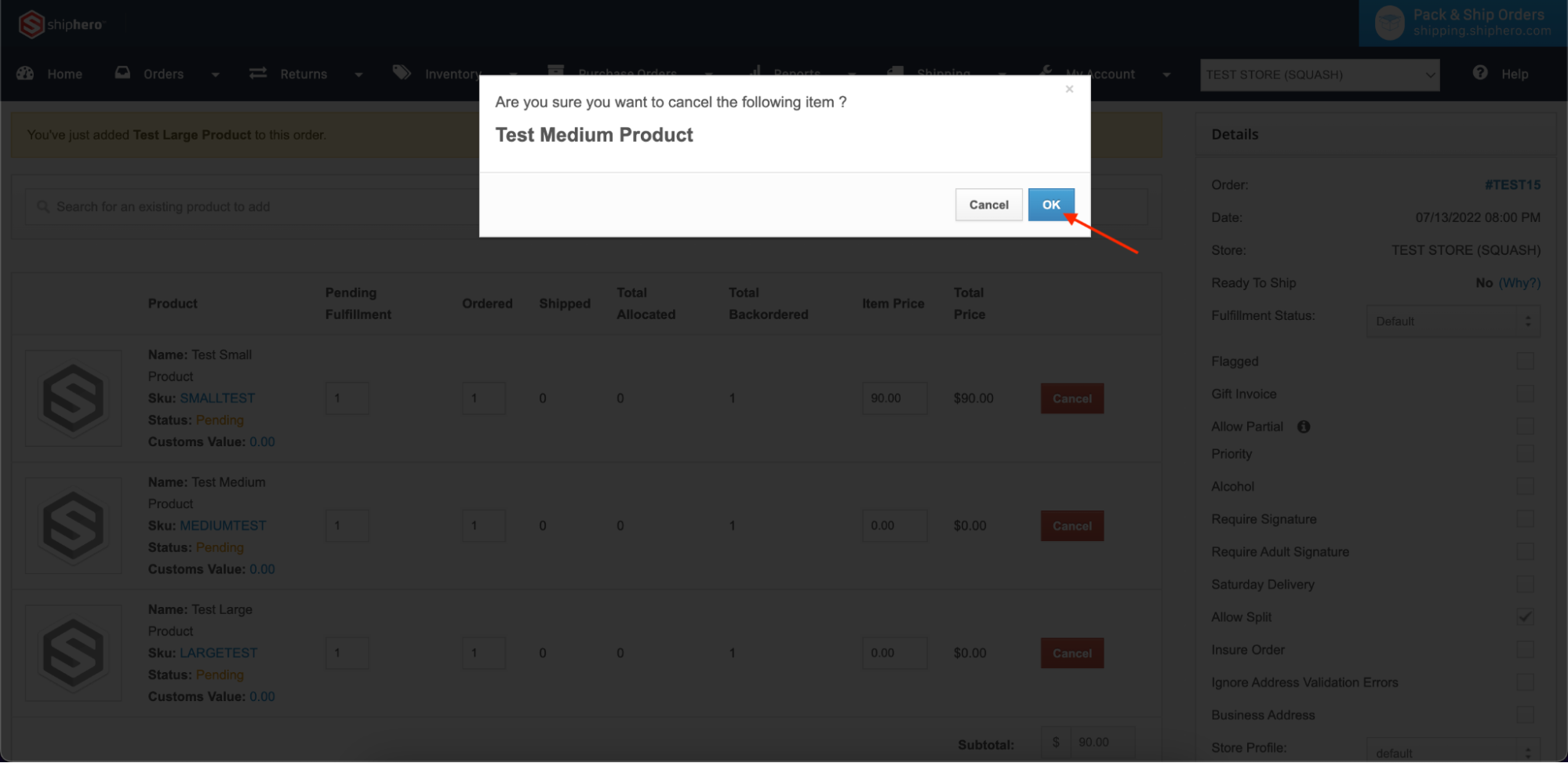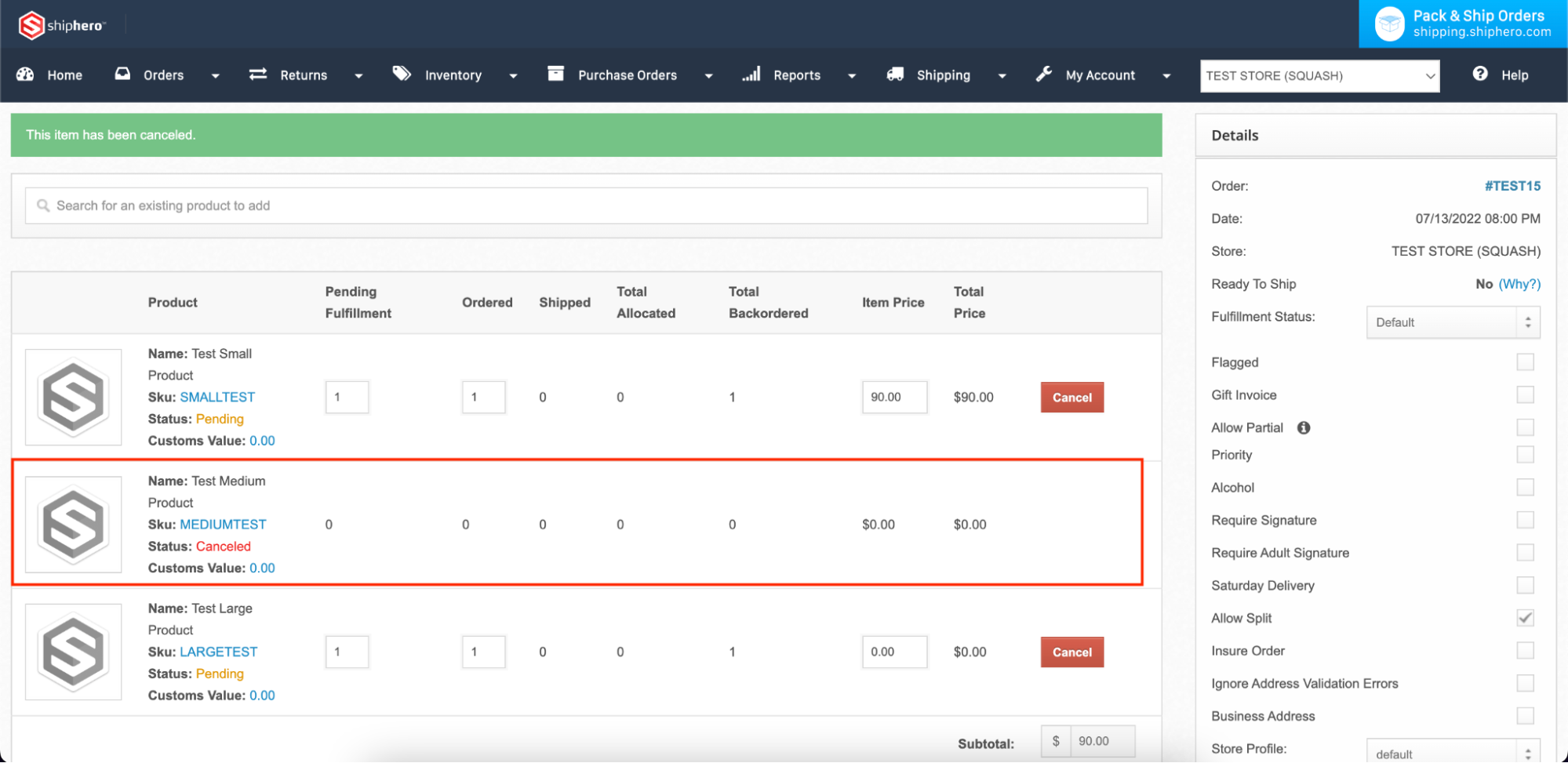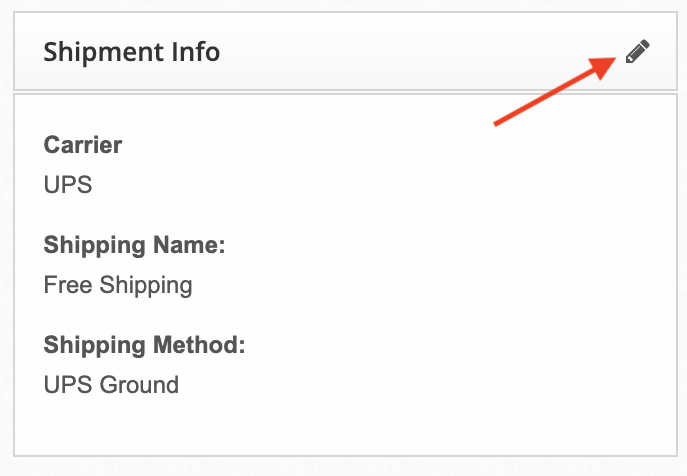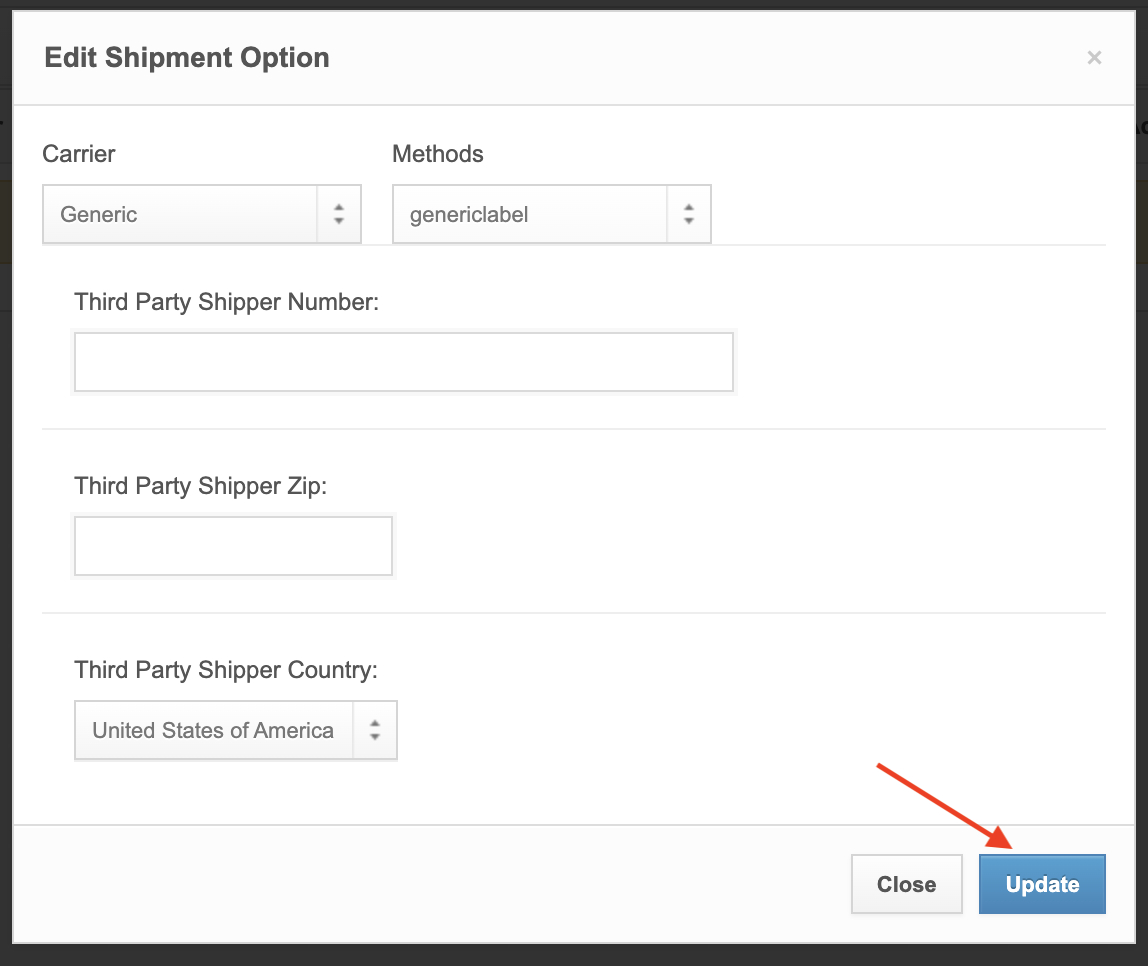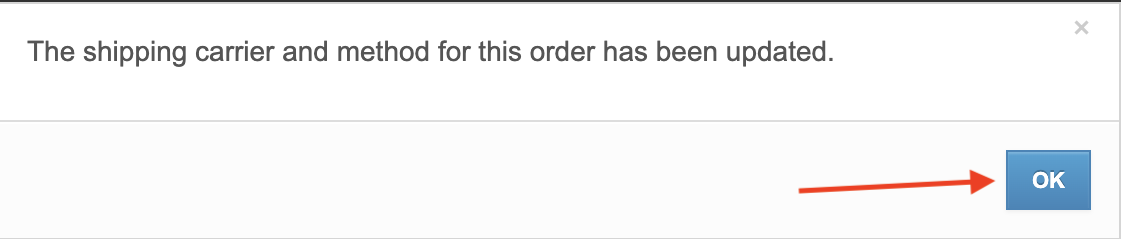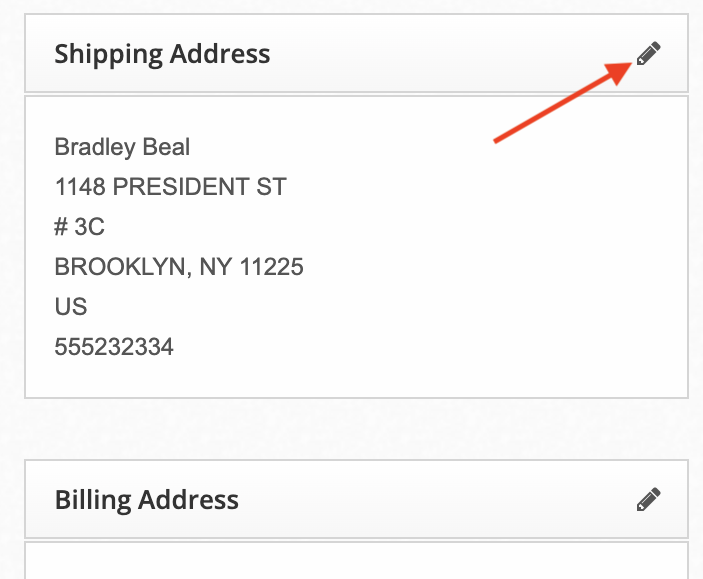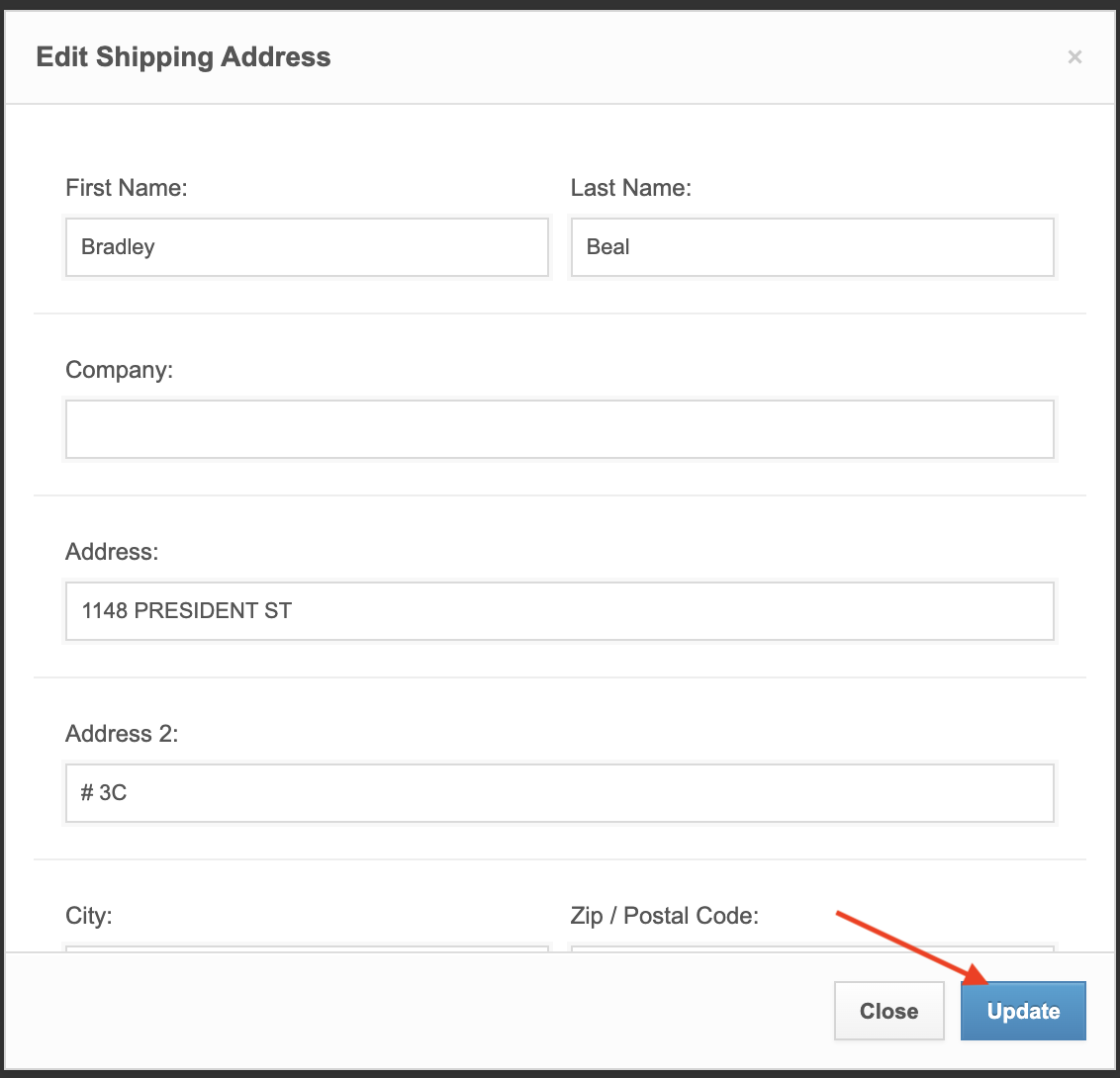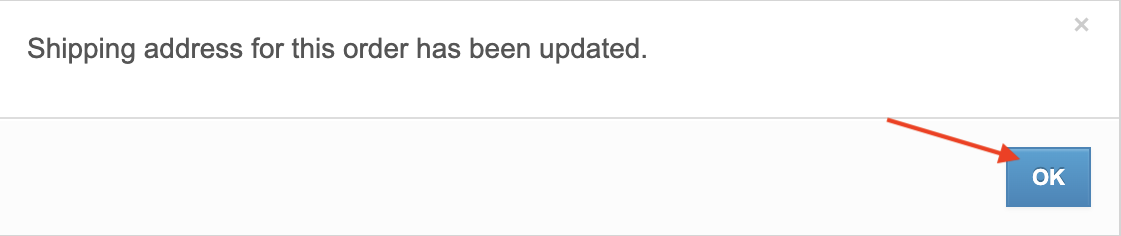Modifying Orders
Note: For Integrated Stores, it is recommended that Order Modification are completed in your Store (i.e. Shopify) so that the modifications will be reflected in both applications. Order Modifications completed in ShipHero will NOT be reflected on the order in your Store.
Adding Product
Search the product you would like to add to the order and select them.
Once selected you will receive a confirmation message at the top of your screen and the product will be listed as a line item.
Removing (Cancel) Product
Select Cancel for the product you would like to remove from the order.
Confirm the correct product was selected and select OK.
Once selected you will receive a confirmation message at the top of your screen and the product will be listed as a line item with the status Canceled.
Updating Shipment Info
Scroll to the bottom of the individual order page and in the Shipment Info section select the edit icon.
Make the necessary edits in the pop up and select Update once completed.
A confirmation message will appear and select OK to return to the order page.