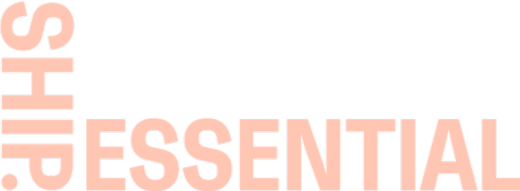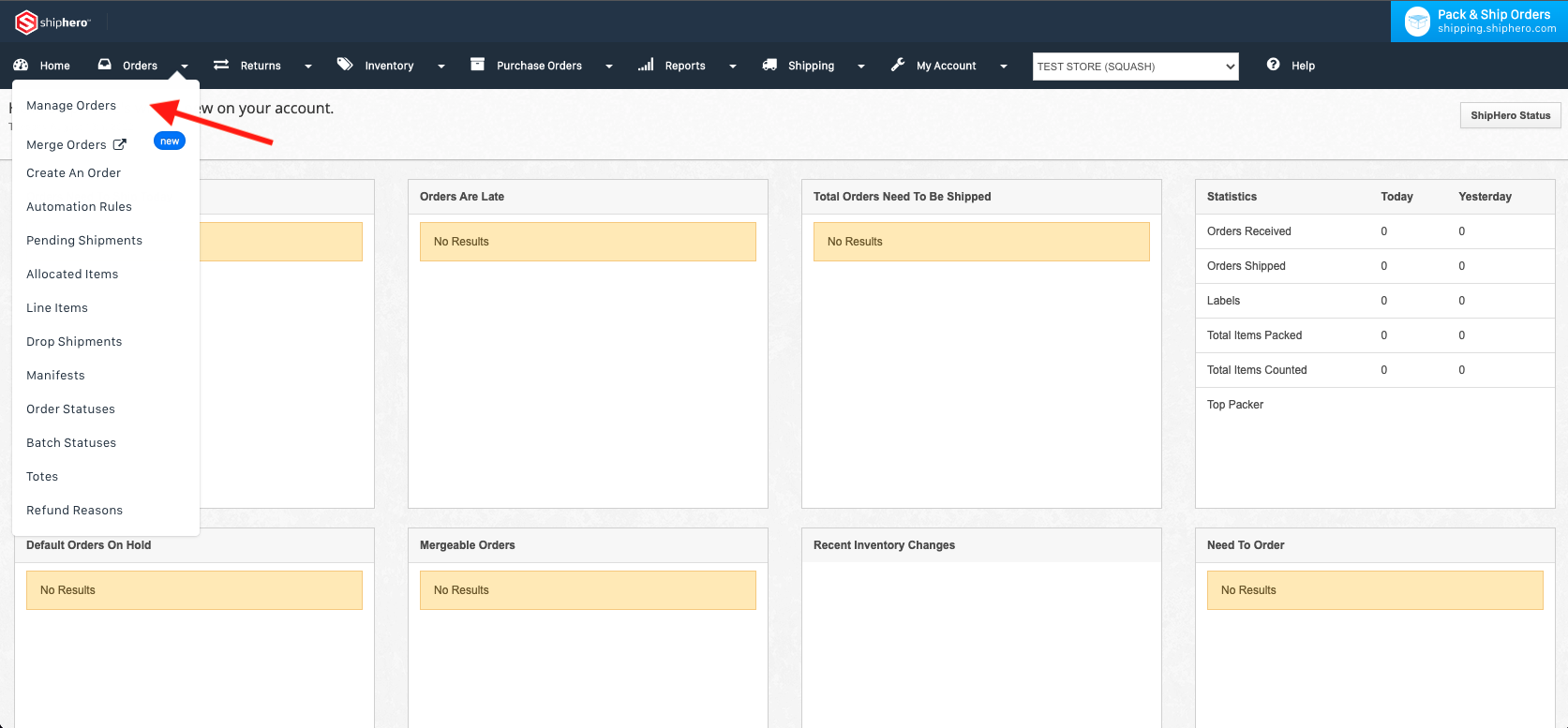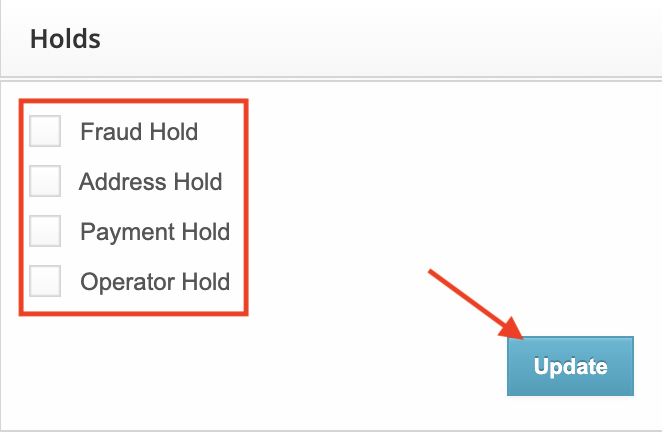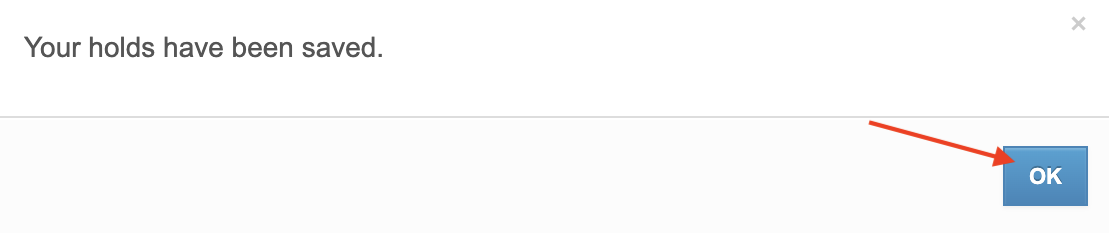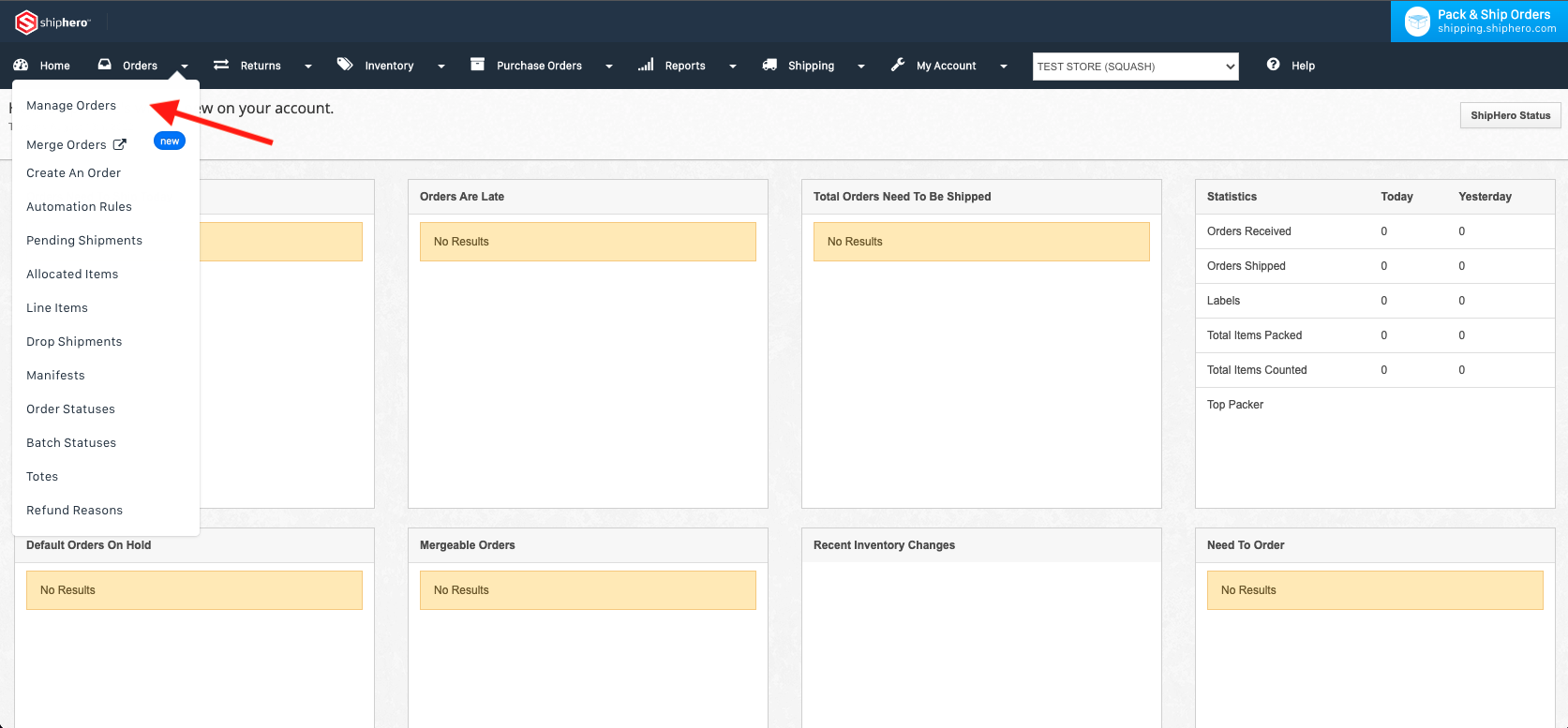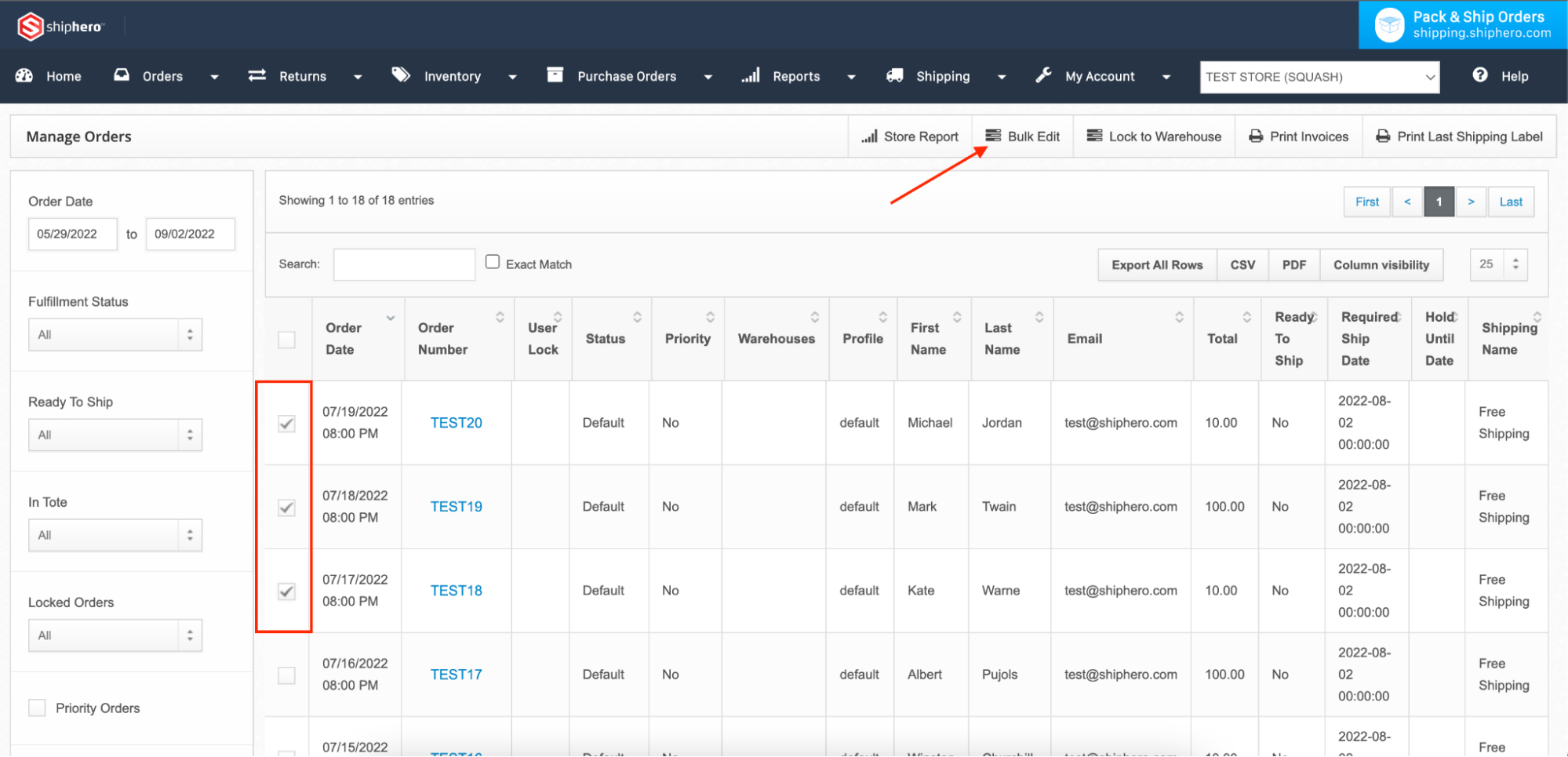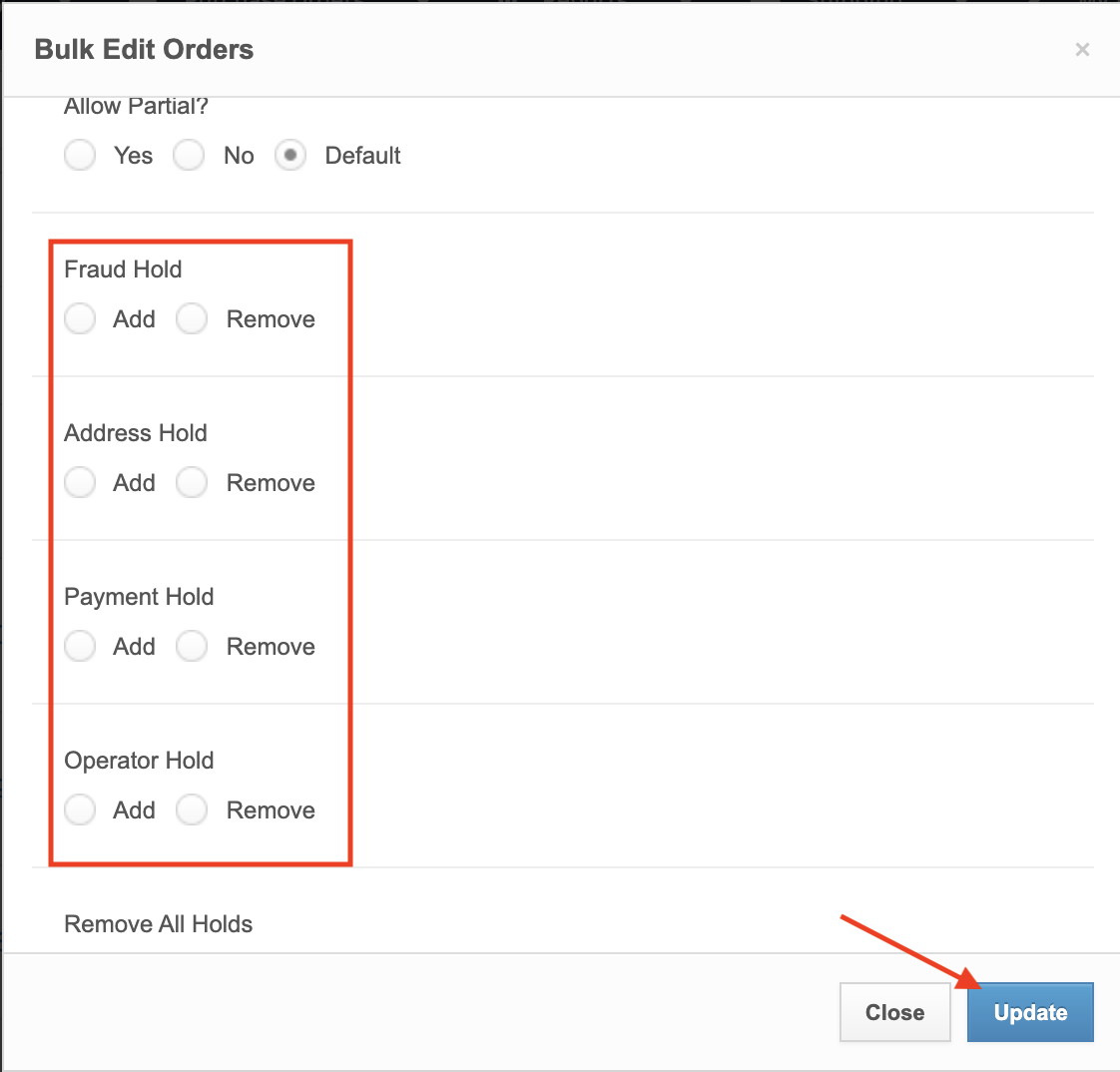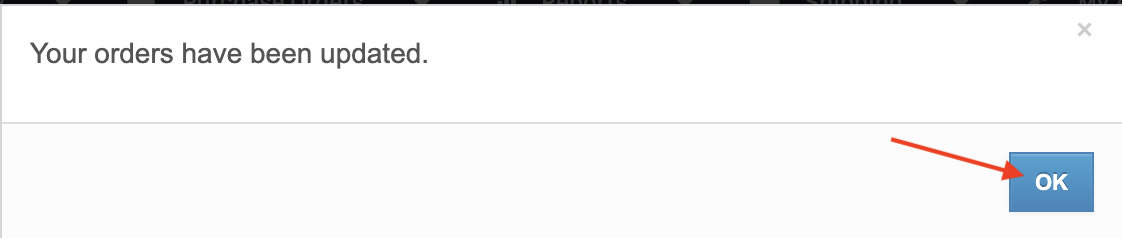Order Hold
Order Holds allow users to prevent an order from being picked, packed, and shipped. In ShipHero, you can select a Fraud Hold, Address Hold, Payment Hold, or Operator Hold to let staff know why an order is not ready to ship. When enabled, the order will not appear in the picking queue until the hold is removed.
NOTE: If an order is placed on hold in Shopify, it will not transfer the hold into ShipHero.
Adding or Removing a Hold on a Single Order
From app.shiphero.com, navigate to Orders > Manage Orders.
Select the individual order you would like to cancel.
Scroll to Holds on the bottom-right and add or remove the appropriate hold. Click Update.
A confirmation message will appear and select OK to return to the order page.
Adding or Removing a Hold on Multiple Orders
From app.shiphero.com, navigate to Orders > Manage Orders.
Select the orders you want to edit by checking the box left of the Order Date column and click Bulk Edit.
Select either Add or Remove beneath the appropriate hold. You may also select Remove All Holds for orders with more than one and click Update.
A confirmation message will appear and select OK to return to the order page.