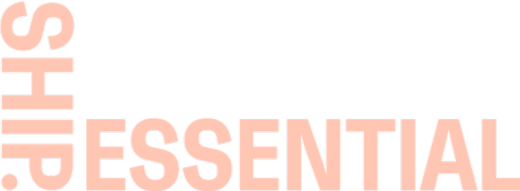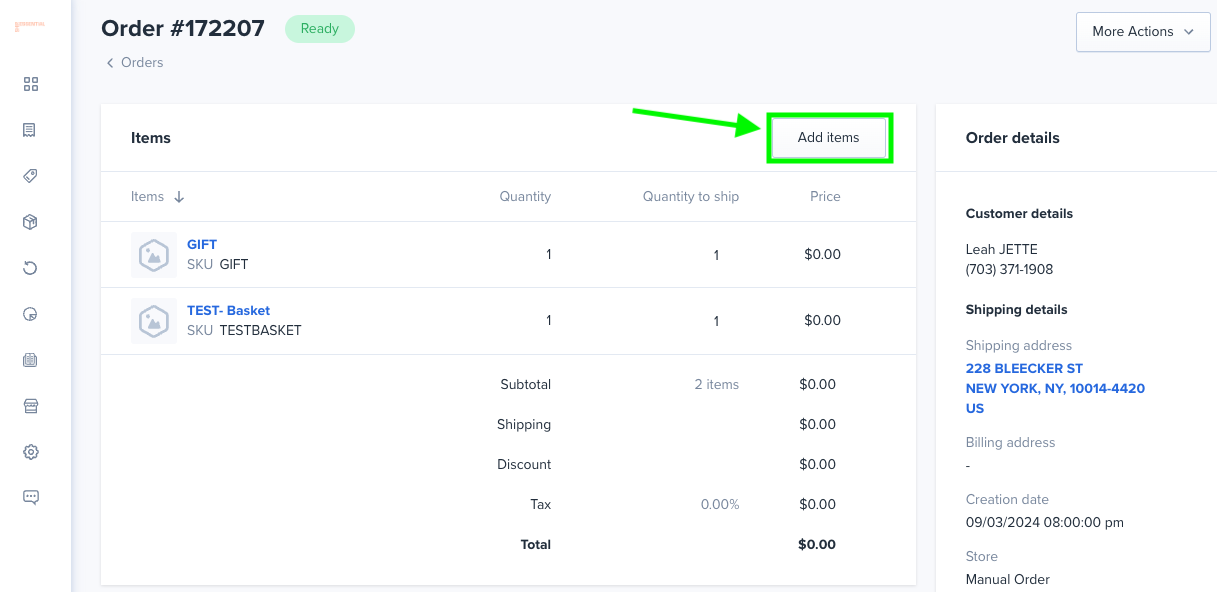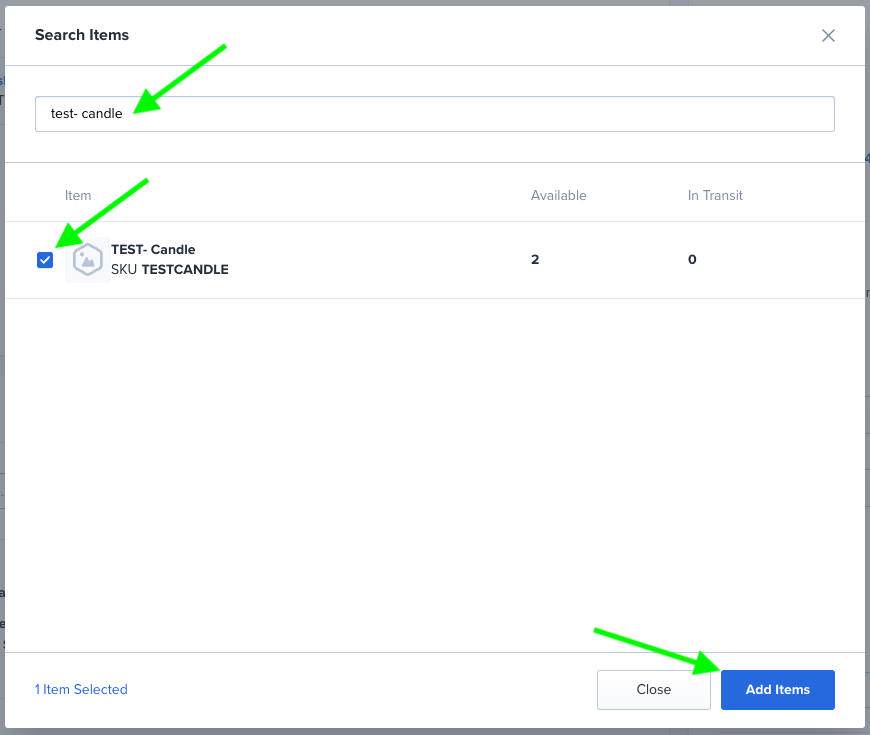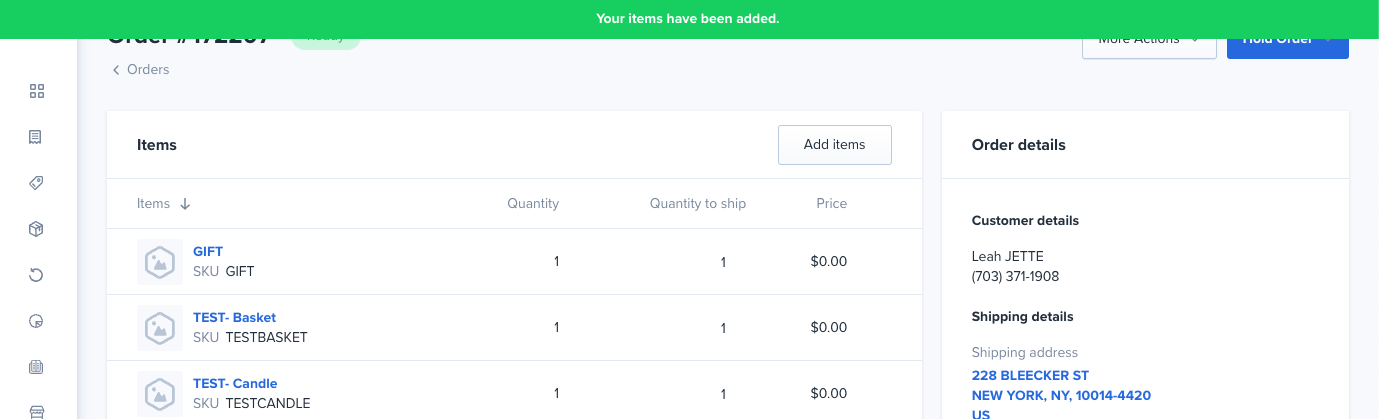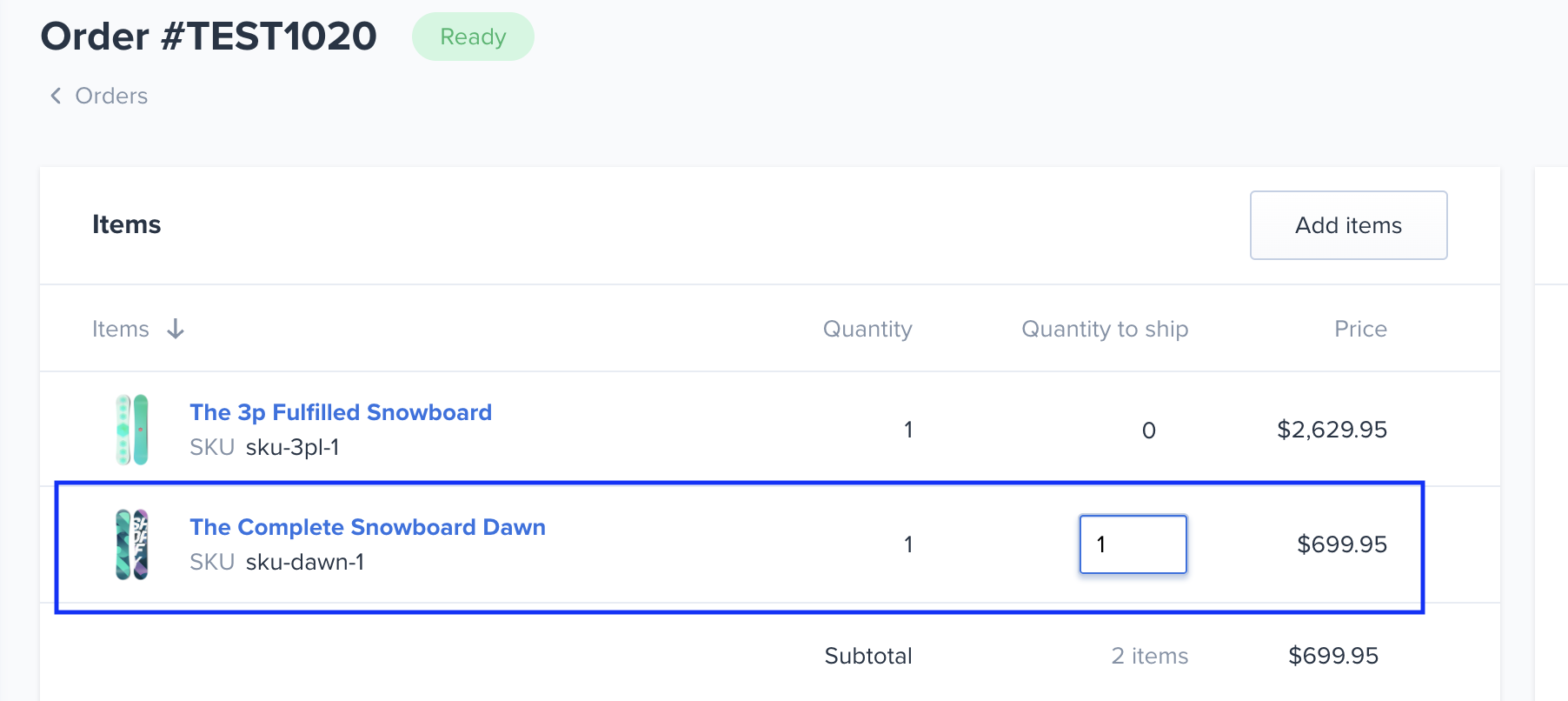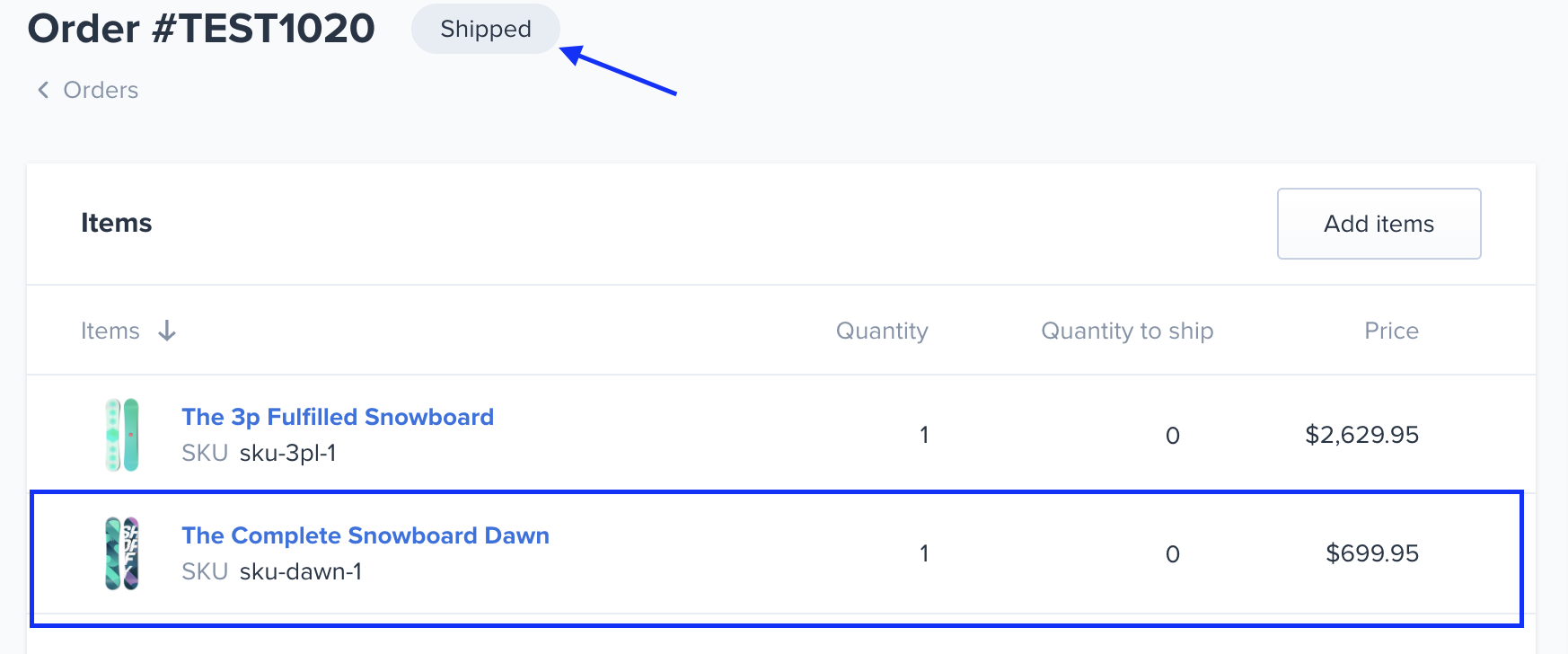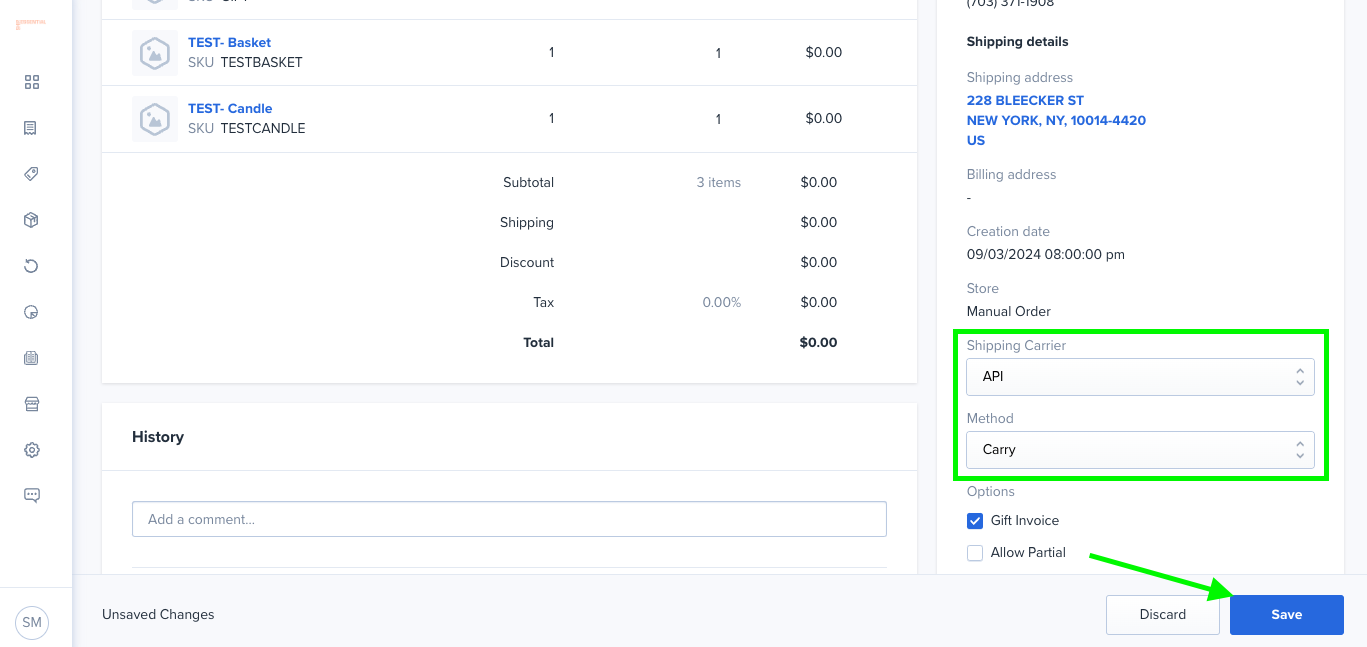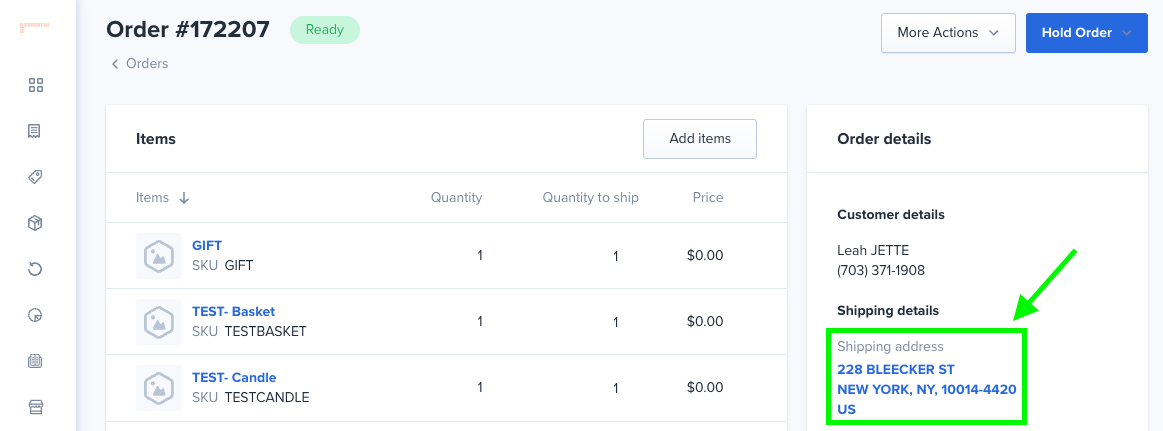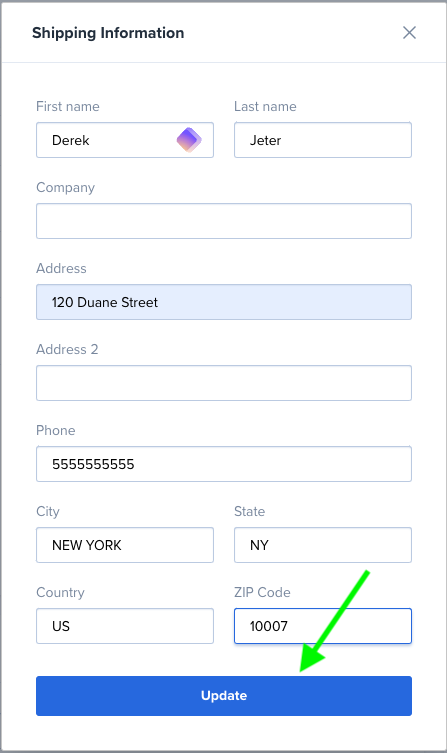Modifying Orders
Note: For Integrated Stores, it is recommended that Order Modification are completed in your Store (i.e. Shopify) so that the modifications will be reflected in both applications. Order Modifications completed in ShipHero will NOT be reflected on the order in your Store.Note:
Adding Product
On the order page, you will select the Add items button
A pop up will then appear where you can search for and add the product. Once selected you will click Add items
Once selected you will receive a confirmation message at the top of your screen and the product will be listed as a line item.
Removing (Cancel) Product
For the product you'd like to remove from the order update the Quantity to ship value. Once updated the products/units will be removed.
Updating Shipment Info
On the order page, you will go to the right-hand side under Order details and update the shipping option you would like to use. Then click Save.