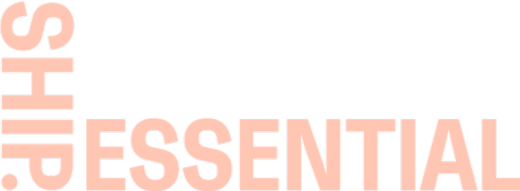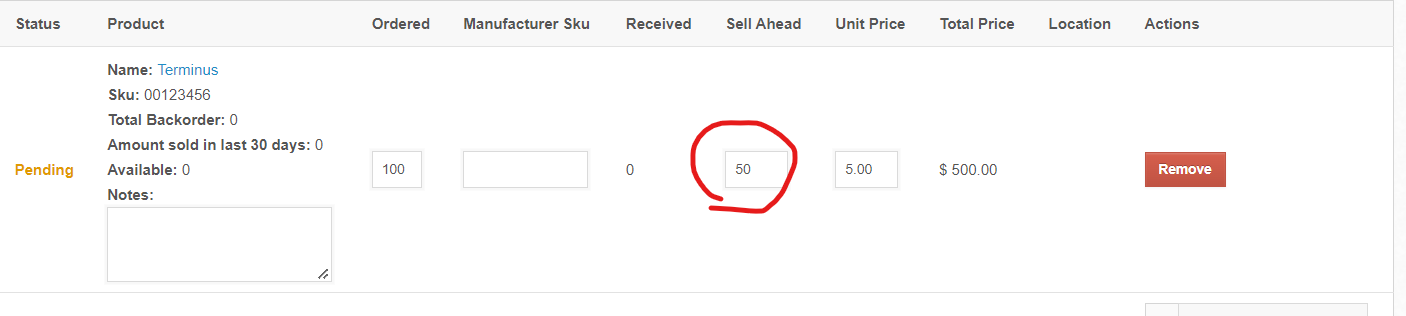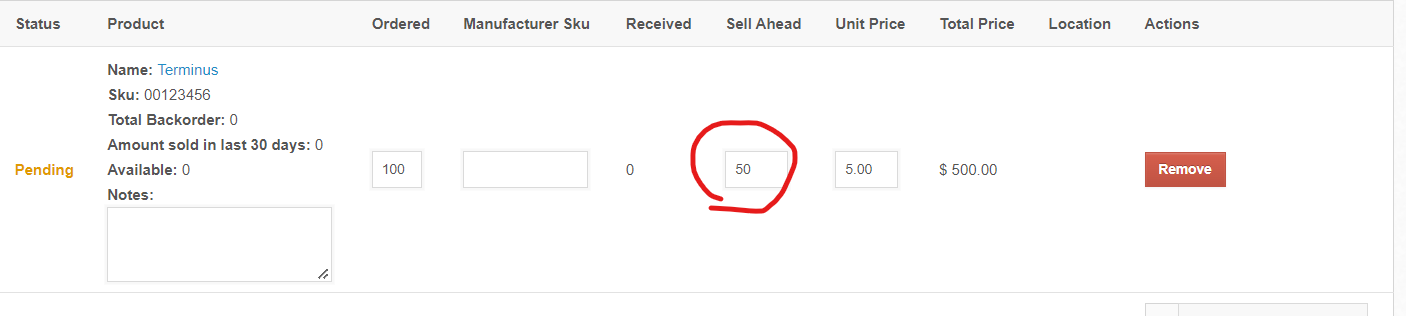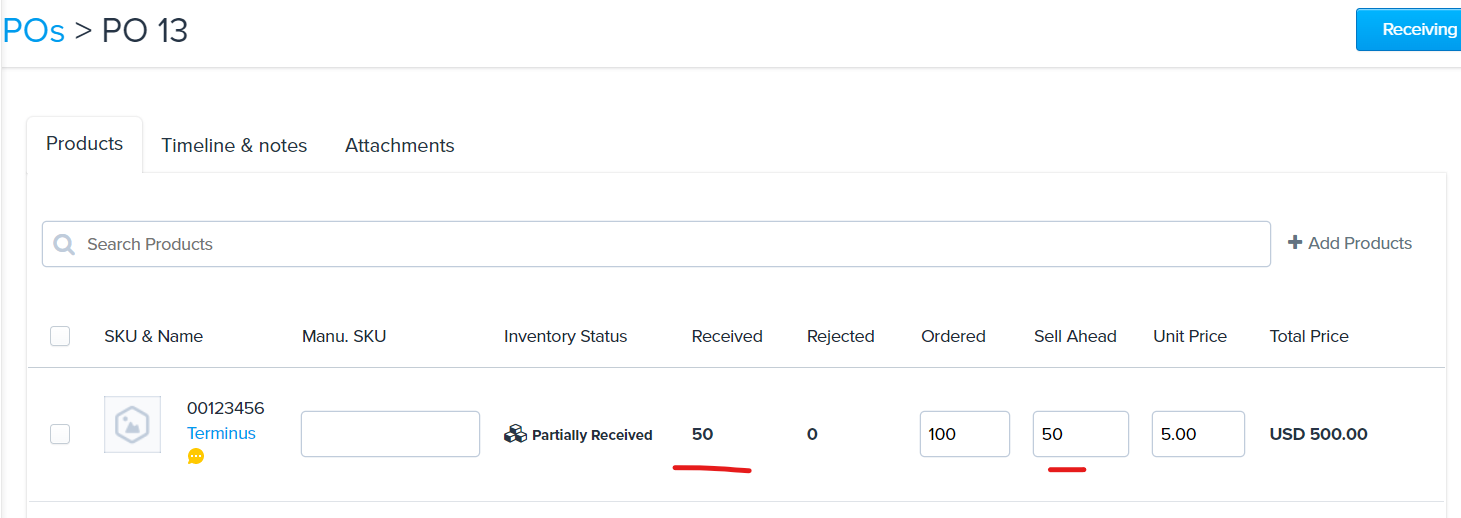Sell Ahead Inventory
The Sell Ahead function is a way for you to presell inventory on your Shopify that is expected to arrive in within a expected Purchase Order. Below details the steps on how to use this functionality.
Ensure the Inventory Sync functionality has been turned on so the Sell Ahead units automatically level up into your Shopify.
Process
When creating a Purchase Order in ShipHero, add the units you would like to sell ahead on your Shopify by entering the units in the Sell Ahead field-
Once the all Sell Ahead units have been added, simply click Save. The Sell Ahead units will automatically add to the Available units will add together and level up into your Shopify.
Note
It is important to note that sometimes, a Vendor cannot fulfill the entire PO and sends a partial qty of the PO. If this occurs, it's essential that you adjust the Sell Ahead qty so Sell Ahead units do not continue to level up to your Shopify.
For example, the below screenshot shows a PO created for SKU 00123456 with an Ordered (aka On Order) quantity of 100 and a Sell Ahead quantity of 50. The Sell Ahead quantify informs ShipHero to push an extra qty of 50 to Shopify-
The screenshot below shows how it would look in Shopify-
The vendor only send 50 units of the requested SKU so the SKU is under received by 50 units of SKU 00123456-
ShipHero will continue to push 50 units to Shopify. ShipHero knows you only received a quantity of 50 units but expects you to receive the remaining 50 at a later date, and you still want to Sell Ahead 50 so it will continue to push these units to Shopify.
If you no longer want to push a quantity of 50, you must adjust the Sell Ahead to 0 on the PO-