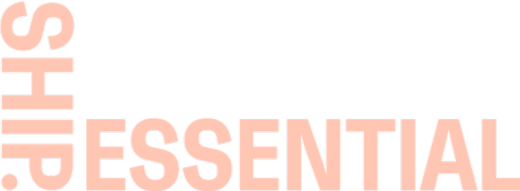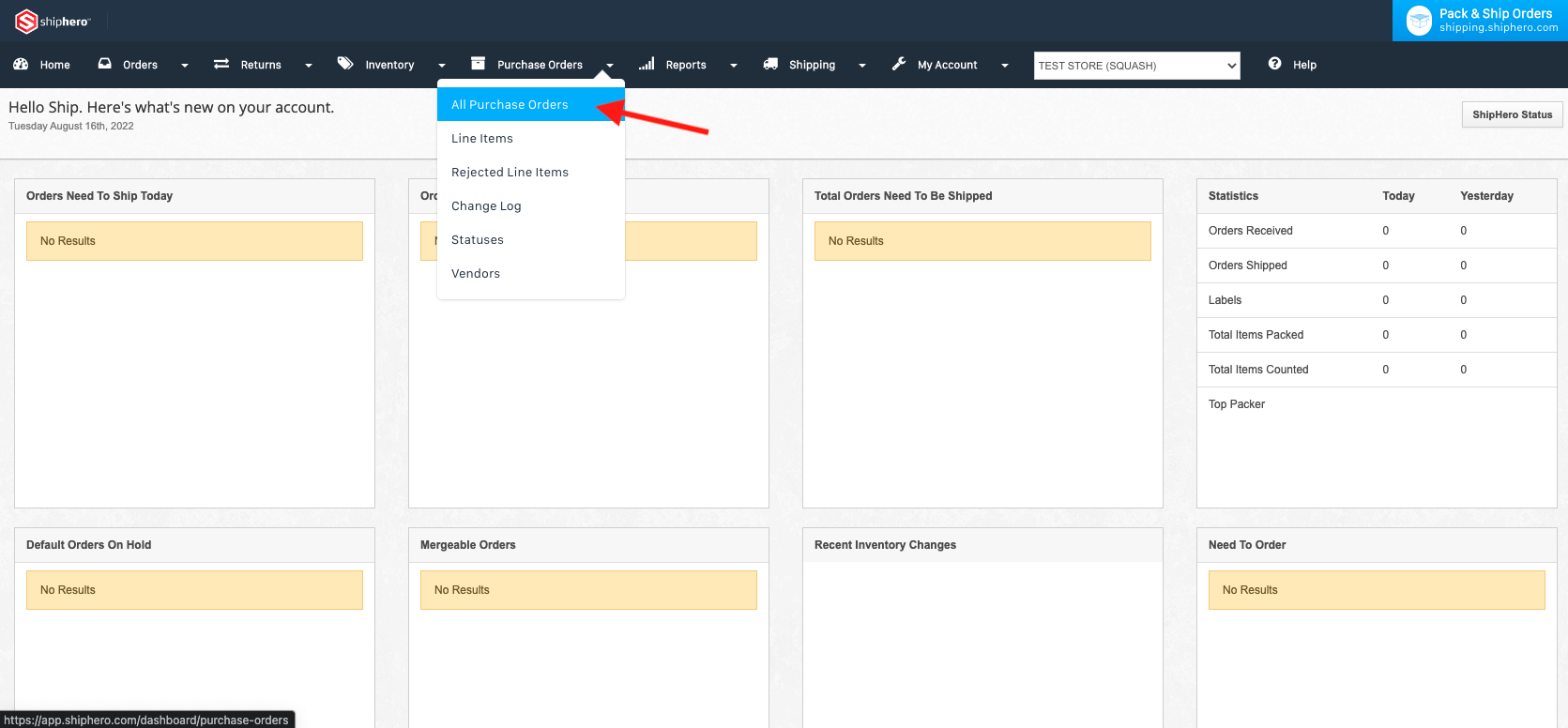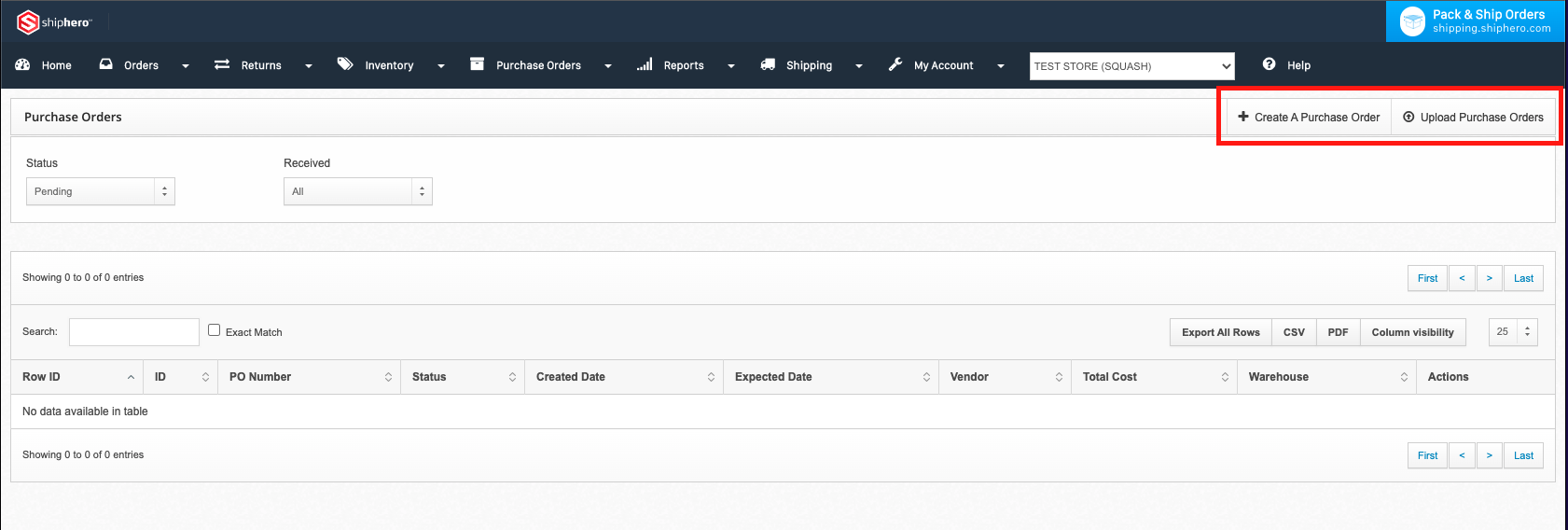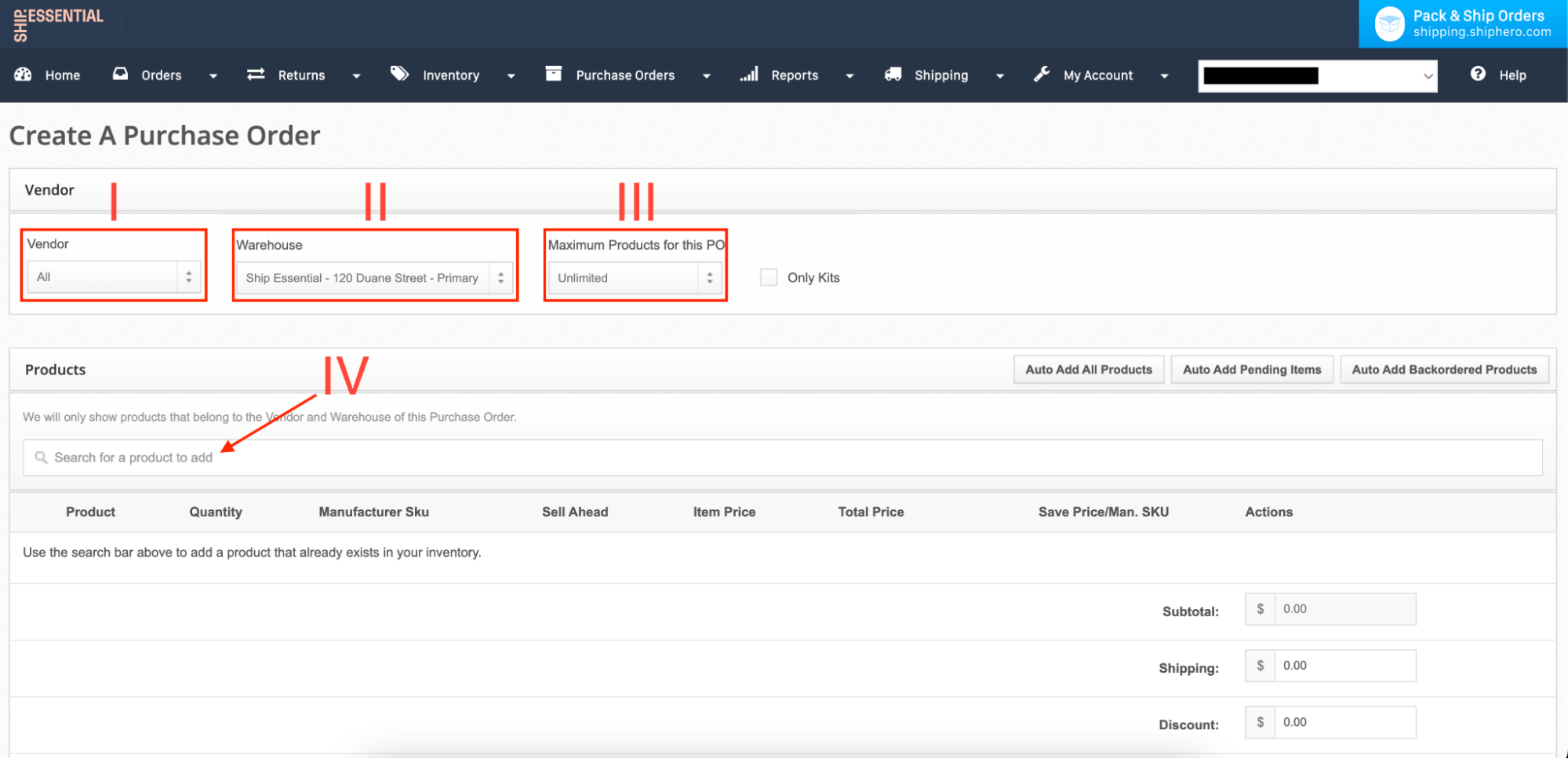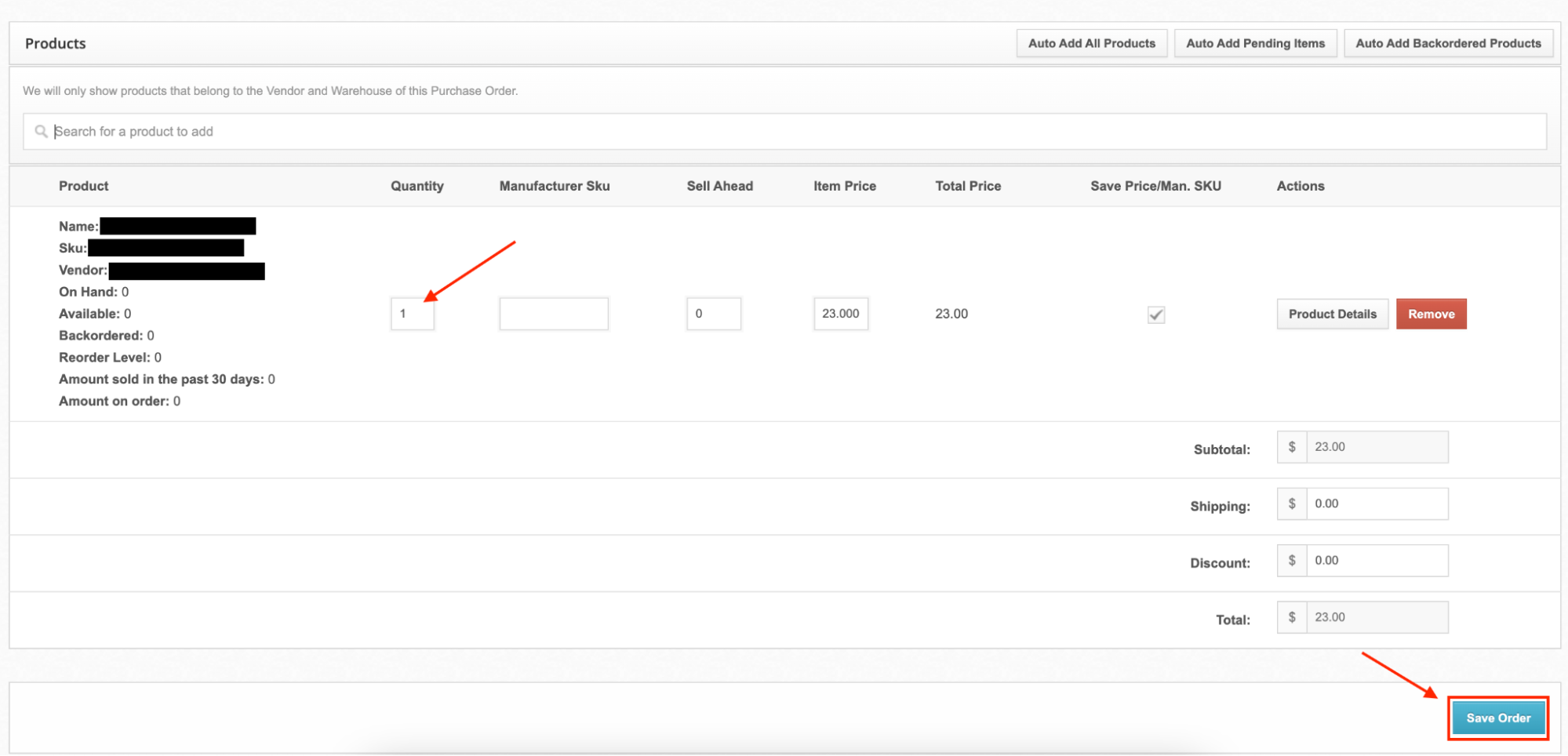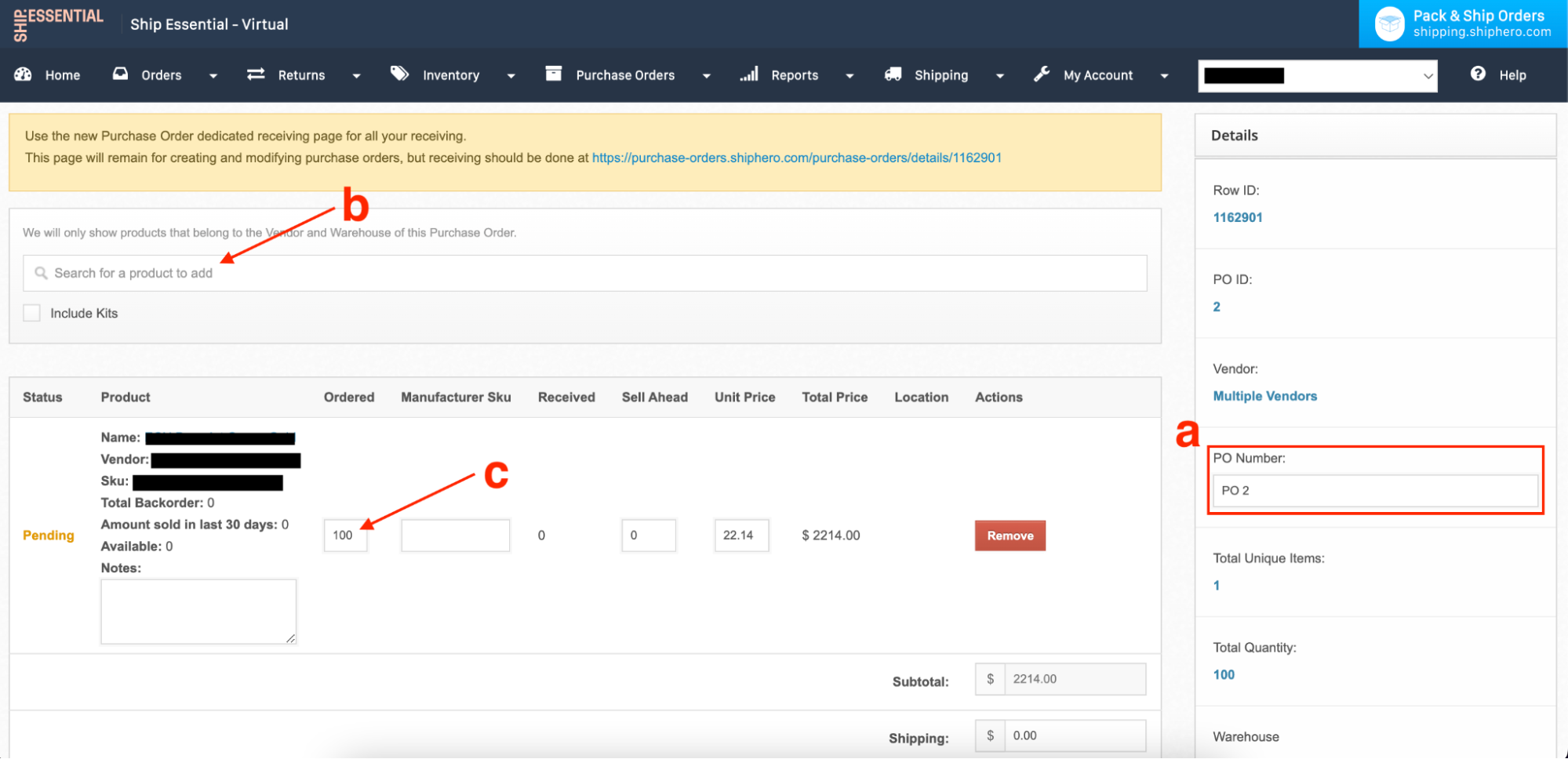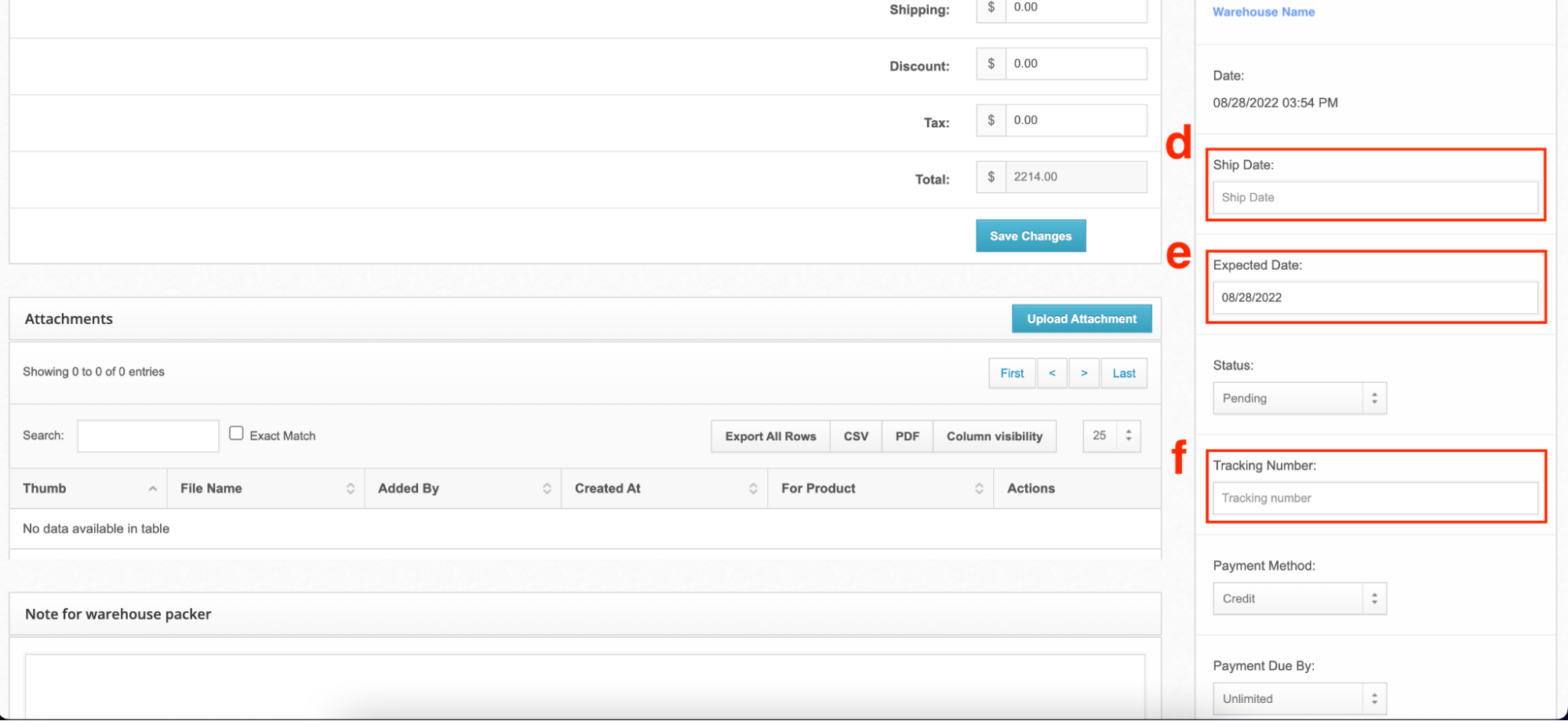Create A Purchase Order
Edited
Overview
All POs should be created into ShipHero 7 business days prior to their arrival. Below are the steps to create a PO in ShipHero:
Create A Purchase Order: Through this method the purchase order is directly entered into ShipHero
Upload Purchase Order: Through this method the purchase order is entered onto the ShipHero
Create A Purchase Order
Select the Vendor, Warehouse, and Maximum Product for the PO
Enter in the quantity of each SKU included in the PO. Once completed click Save Order which will create the Purchase Order.
On the next page, you will be able to update details of the PO and add additional ones-
Once updates are completed be sure to Save Changes.