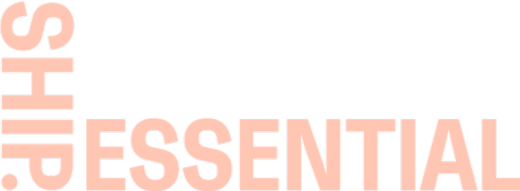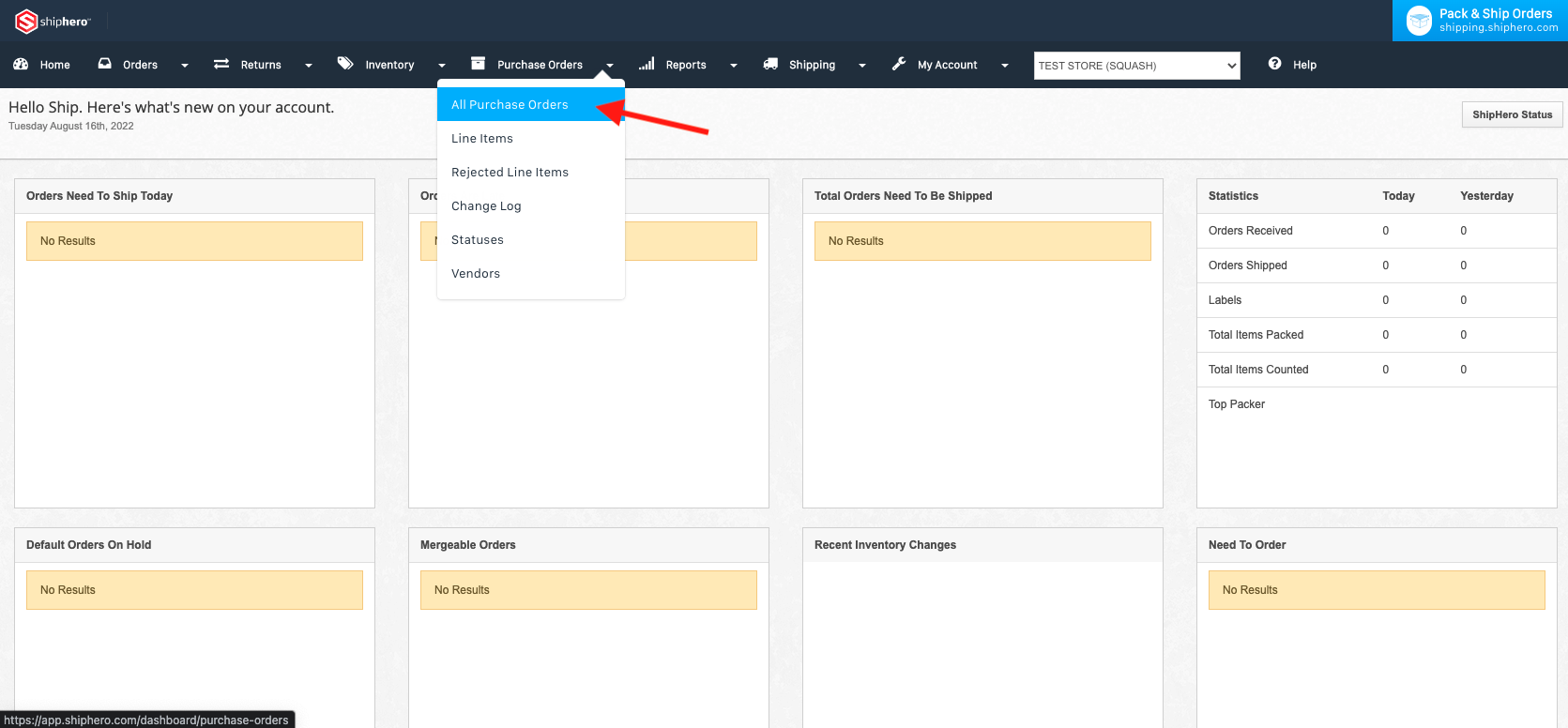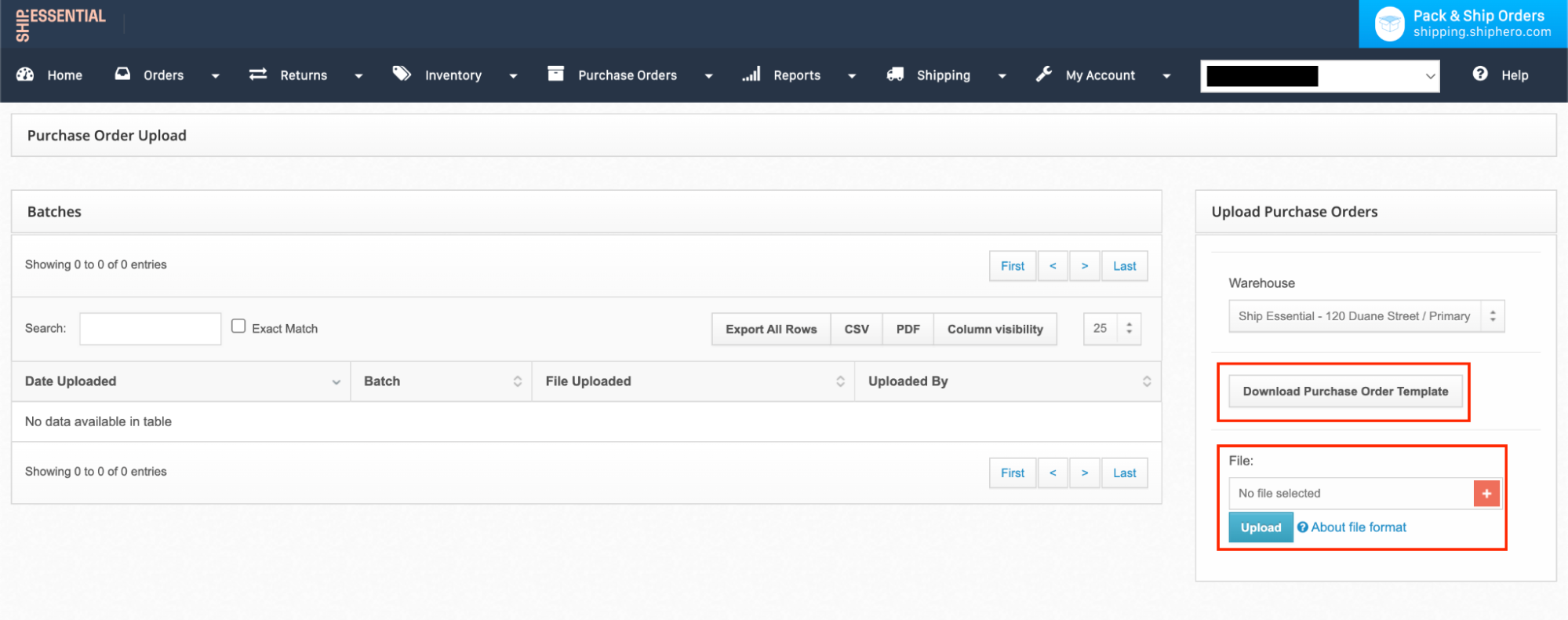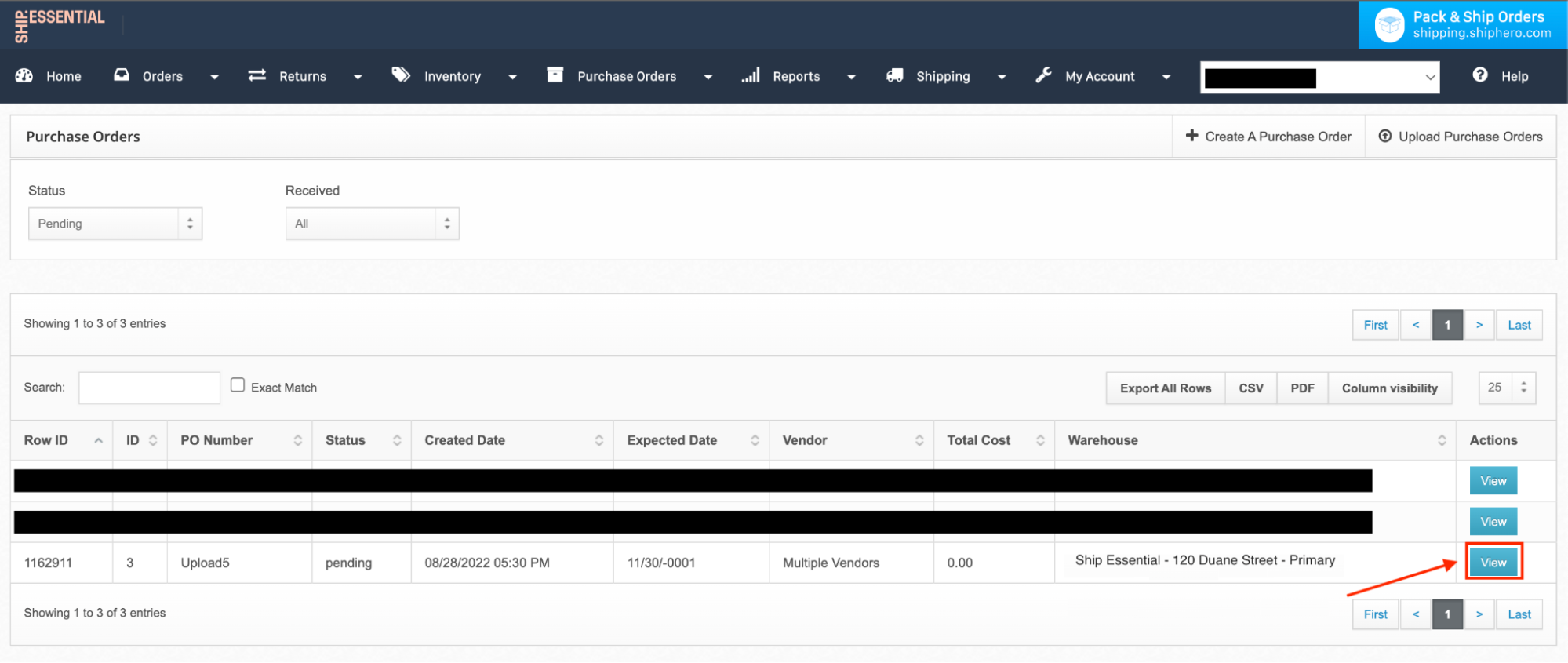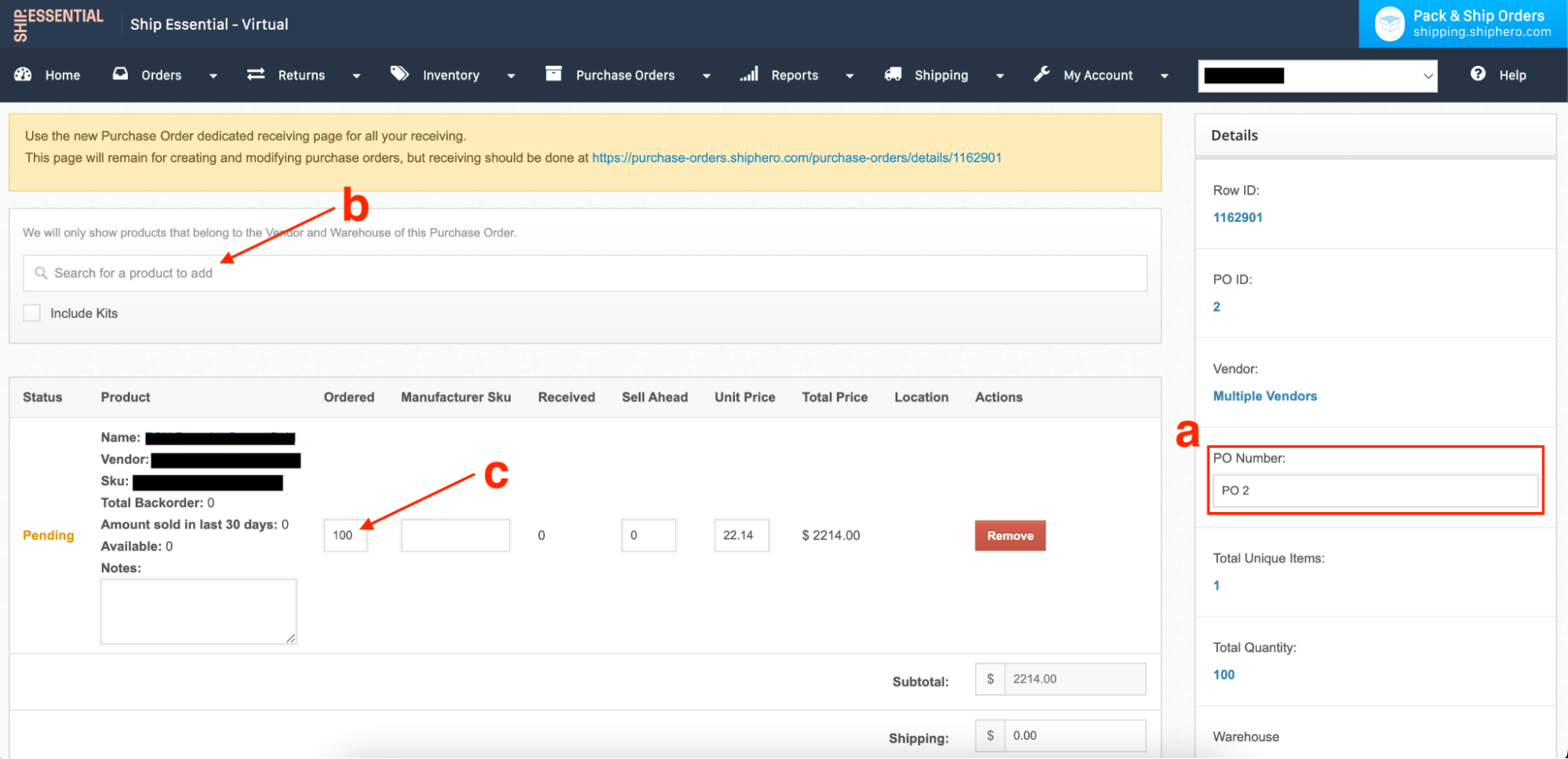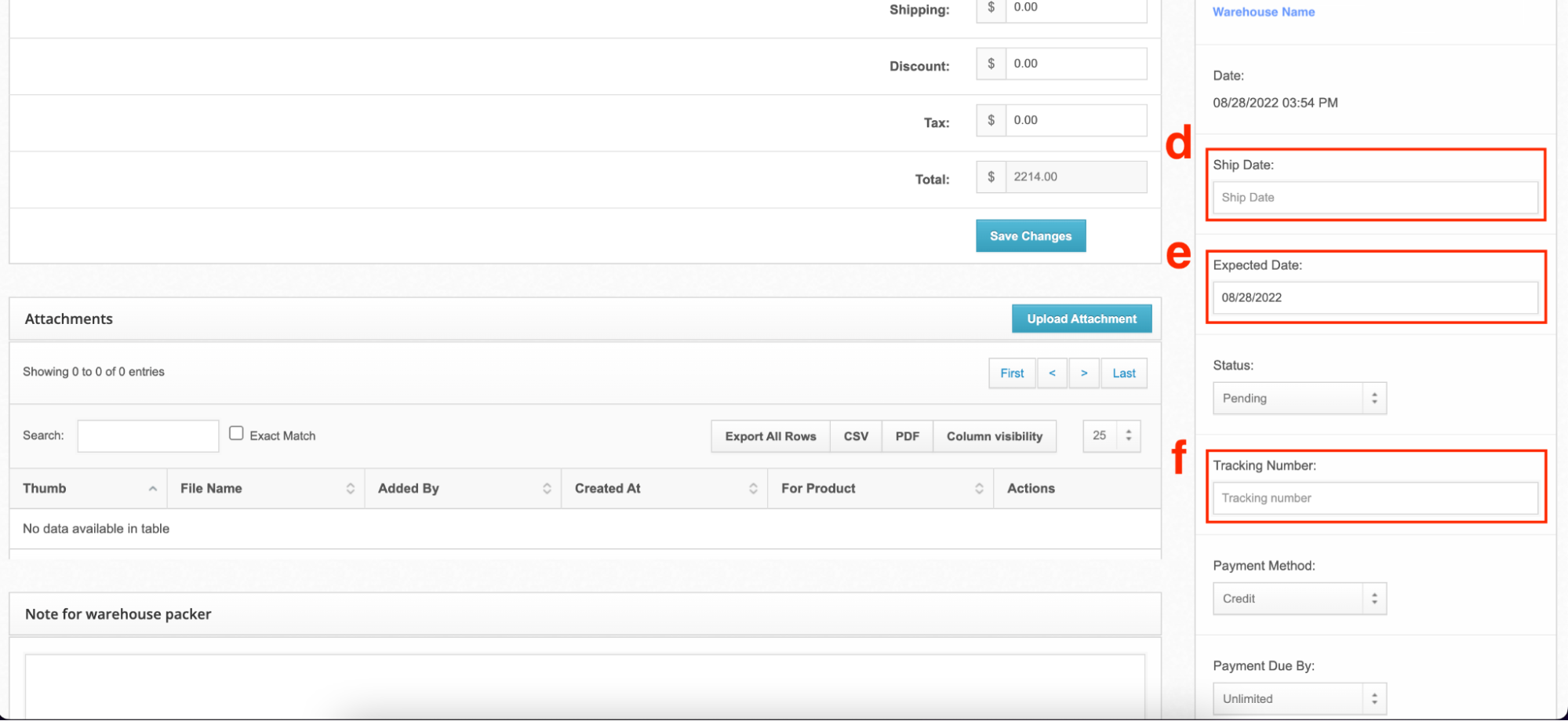Upload Purchase Order
Edited
All POs should be created into ShipHero 7 business days prior to their arrival. Below are the steps to create a PO in ShipHero-
Create A Purchase Order:Through this method the purchase order is directly entered into ShipHero
Upload Purchase Order:Through this method the purchase order is entered onto the ShipHero
Upload Purchase Order
Download the Purchase Order Template, fill out Template, and Upload PO.
After Uploading the PO, click View to add additional details.
On the next page, you will be able to update details of the PO and add additional ones-
Once updates are completed be sure to Save Changes.