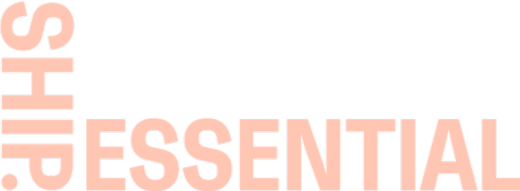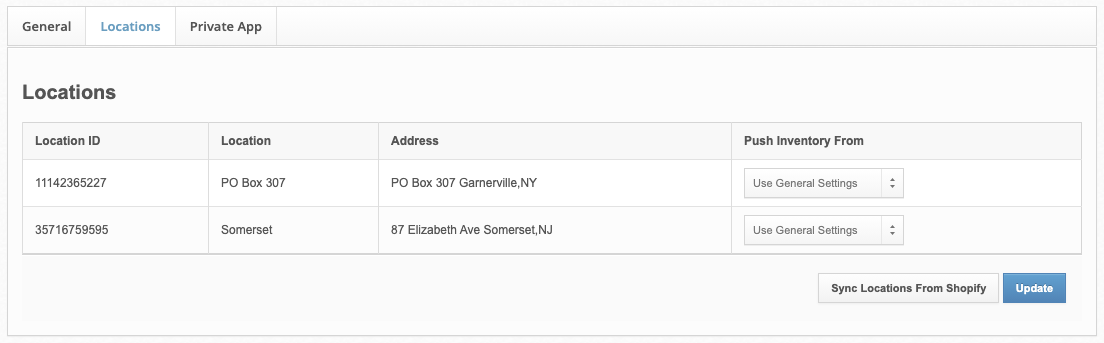Shopify Locations
What is a Shopify Location?
Shopify Locations, a feature within the Shopify platform, mirror real-world physical spaces where a store owner manages their inventory or conducts sales. This can include warehouses, retail stores/POS, popups, drop shippers, or any other place where a store owner manages or stocks inventory. With Locations, a store can have multiple POS or other locations. The Location functionality allows inventory to be stored in multiple locations. Products can exist in multiple locations, or a product can be unique to a location. Each location will have its own inventory number.
How Shopify Locations and ShipHero Interact
Shopify Locations and ShipHero only affect each other in regard to controlling inventory. In Shopify, orders may be associated with a specific location. Typically this does not directly impact ShipHero.
Adding New Shopify Location
Adding a new Shopify location may be necessary as a business grows. It's important when adding a new Shopify location that ShipHero is reviewed an updated based on the location requirements. The below section details how to update these settings.
Managing Shopify Locations in ShipHero
ShipHero supports Shopify's Location functionality and is particularly useful for multi-warehouse accounts, as well as 3PL accounts and their clients. Locations are specific to each store, and can be viewed as follows:
Go to app.shiphero.com > My Account > Stores
Select the settings for your specific Shopify store
Go to the Locations tab
The locations management page looks similar to the below screenshot. Each row represents a Shopify Location. The columns titled Location ID, Location, and Address come from Shopify and can be updated using the Sync Locations From Shopify button. The column titled Push Inventory From is used to determine which warehouse or combination of warehouses in ShipHero will be used as a source of inventory.
Adjusting the "Push Inventory From" Settings
There are several options in the Push Inventory From settings, as defined below:
Use General Settings: This is the default setting and will defer inventory control back to the Inventory Warehouse setting under the General tab. This can be used to combine inventory in multiple warehouses into the Shopify Location.
Do Not Push Inventory: ShipHero will not update inventory for the Shopify Location.
Choosing a specific warehouse: Only the inventory in the chosen warehouse/s will update the Shopify Location. You can use CRTL or CMD to choose more than one warehouse.
Note: In each warehouse there is a checkbox "Don't include stock from this warehouse in available items to sell." If this setting is checked, it will always be taken into account regardless of the locations settings.
Shopify POS
A location can also be a Shopify POS. If a Shopify POS is used, you may choose in Shopify to automatically fulfill orders placed at the POS. If a specific warehouse is chosen under Push Inventory From, then ShipHero will deduct inventory in that warehouse for these automatically fulfilled orders. If Use General Settings or Do Not Push Inventory is selected, inventory will not be deducted in ShipHero for these automatically fulfilled orders.