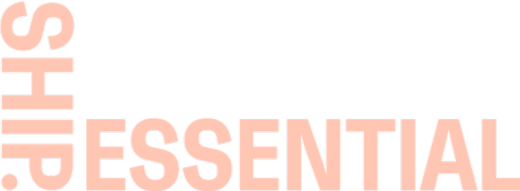HOW-TO GUIDES
Here you'll find guides that outline how to use different features of the WMS, and best practices for managing your inventory and orders.
ORDERS MANAGEMENT
View and Edit Orders
To view and manage pending Orders, on app.shiphero.com go to Orders > Manage Orders . If you need to make bulk edits to orders or if you want to...
Create a Manual Order
Follow these steps to manually create a single order. On app.shiphero.com , navigate to Orders > Create an Order Complete Order Details. Step 1: F...
Create Manual Orders (Bulk)
Download the Order Upload Template , fill out the Template, and upload it by going to https://shipping.shiphero.com/upload-csv/ Note: The file must ...
Order Upload Template Field Info
Field Name Required Definition Example Order Date RECOMMENDED Date Order is placed 9/12/22 Required Ship Date RECOMMENDED Date Order should be deliver...
Error with Bulk Upload
ShipHero will notify you if it encounters any errors. Click on the Show errors button that appears. Click in the gray arrow in the Load Errors col...
Order- Inventory Allocation
ShipHero is an amazing system that will automatically allocate inventory as orders are created if there is enough stock available. As a default, Ship...
Modifying Orders
Note: For Integrated Stores, it is recommended that Order Modification are completed in your Store (i.e. Shopify) so that the modifications will be re...
Cancelling an Order
Note: For Integrated Stores, it is recommended that Order Cancellations are completed in your Store (i.e. Shopify) so that the cancellation will be re...
Backordered Orders
You can review orders that are backordered in ShipHero by following these steps. Login to ShipHero > Inventory tab > Products: Search for the product...
Drop Checklist
Before Launch Contact Ship Essential with relevant drop details Spikes between 10% - 30%: three business day notice Spikes greater than 30% are not gu...
Order Spike Preparations
Shopify has established API call limits based on your Shopify plan and historical order volume. When a spike in website traffic occurs, API requests a...
Order Hold
Order Holds allow users to prevent an order from being picked, packed, and shipped. In ShipHero, you can select a Fraud Hold, Address Hold, Payment Ho...
Review Status
Review Status Review Status – What It Means and What to Expect Our goal is to ensure that every order is fulfilled accurately and on time. Occasion...
INVENTORY MANAGEMENT
Inventory Sync
Inventory Sync allows for the syncing of inventory figures from ShipHero to Shopify to ensure accurate inventory levels are presented in Shopify. Turn...
Inventory Management
Inventory levels can be viewed by navigating to Inventory > Products Inventory Terms Name - Typically used as a readable reference for each product....
Transfer Order
Transfer Orders are orders delivered between two Warehouses within our network (aka Ship Essential Warehouse to Ship Essential Warehouse). Through usi...
Creating Kits in Bulk
Go to app.shiphero.com > My Account > CSV Management . From the Select Item to Update dropdown, select Product Kits . Select Download Product...
Shopify Locations
Shopify Locations, a feature within the Shopify platform, mirror real-world physical spaces where a store owner manages their inventory or conducts sa...
Reserve Inventory
Reserved Inventory refers to the count of inventory that is flagged "reserved" if you try to create an order on ShipHero. It is often used in preparat...
PURCHASE ORDERS
Create A Purchase Order
All POs should be created into ShipHero 7 business days prior to their arrival. Below are the steps to create a PO in ShipHero: Select Purchase Ord...
Upload Purchase Order
All POs should be created into ShipHero 7 business days prior to their arrival. Below are the steps to create a PO in ShipHero- Select Purchase Ord...
PO Upload Field Info
Field Name Required Definition Example PO Number YES Unique PO Number MERCHANT1 Ship Date YES Date PO was shipped 2022-12-09 PO Date YES Date PO will ...
Sell Ahead Inventory
The Sell Ahead function is a way for you to presell inventory on your Shopify that is expected to arrive in within a expected Purchase Order. Below ...
RETURNS MANAGEMENT
View and Manage Returns
To view and manage pending Returns, on app.shiphero.com go to Returns > All Returns . View all returns generated within ShipHero. You can filter...
How to Create a Return
Follow these steps to create a return in ShipHero. From app.shiphero.com , navigate to Orders > Manage Orders . Click on the order you want to ret...
Return To Sender (RTS) Process
"Return to Sender" (RTS) is when undeliverable packages are processed to be sent back to the indicated return address . Below are the steps we will t...
Returns Processing
At Ship Essential, we aim to make returns as seamless as possible for your team and your customers. Below is everything you need to know about getting...
Loop Returns Integration
The integration between ShipHero and Loop is a two-way integration, responsible for performing two primary actions: Create returns within ShipHero whe...